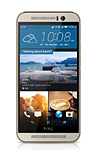iPhone deals
Samsung Galaxy deals
Back to school deals
Business employee
55+
Military
First responders
Nurses & physicians
Teachers
Union
Credit card
&More Benefits
Explore wireless
Plans & prices
Phones & devices
Upgrade
Bring your own
Add a Line
Switch and save
Trade in your device
International options
Shop new iPhones
iPhone 16
Samsung Galaxy S25
Why AT&T Wireless
Wireless help
More resources
Explore Internet
Plans & prices
Fiber
All-Fi (Wi-Fi)
Check availability
AT&T Internet Air
Moving services
Bundles
Gaming
Home business
Internet help
Internet Speed Test
More resources
Access from AT&T
Explore DIRECTV
TV bundles
DIRECTV help
U-verse help
Explore AT&T PREPAID
Prepaid plans
Phones
Bring your own phone
Prepaid deals
Prepaid account
Activate your service
Lease-to-Own
Home Phone Services
AT&T Phone
AT&T Phone – Advanced
Landline Phone
Lifeline
Phones & accessories
Digital phone help
Landline phone help
Bundles
Internet + DIRECTV
Internet + Wireless
Internet + Phone
Home office
Smart watches & devices
Smart home
In-car Wi-Fi
All accessories
Headphones
Cases
Chargers
Screen protectors
Speakers & smart home
Internet & TV equipment
PopSockets & more
Gadgets & gaming
Accessory deals
Device help
Get step-by-step help and info for your device.Not what you're looking for? Try using a different search term.
Make sure to:
- Check your spelling
- Use specific or similar keywords.
- Try a more general search
Here's all the info we found about "dynSearchText1".
We didn't find any info about "dynSearchText2". Try using a different search term.
Browse the web, add bookmarks, and access browser settings to clear history and block or unblock pop-ups.
Download apps, games, movies, music, books, magazine, newspapers and more.
Remove an icon from your home screen and delete apps from your device.
How to view, switch between, and close running applications.
Backup & Restore with a Computer
Backup and restore your device with a computer.
Backup & Restore with Memory Card
Backup contacts, photos, and files to increase device memory or transfer to another device.
Backup Google account data in the event you have to replace or reset your device so you can restore later.
Tips and tricks to extend your battery performance.
Tips on charging your battery.
Block or unblock calls from your device.
Manage call forwarding from your device.
Add, view, delete, and customize contacts by adding a picture or ringtone.
Learn what features are available while on an active call.
Place, receive, and reject a call.
Turn Airplane mode on and off.
Turn Bluetooth on or off, scan and connect to other Bluetooth devices, and unpair a connected device.
Set up your device as a personal hotspot and share your data connection with Wi-Fi-capable devices.
View cellular network signal, turn international roaming or your mobile data connection on or off.
How to connect to a Wi-Fi network.
Determine your device's SIM card type, operating frequencies, physical characteristics, storage, and more.
Learn How to Clean Your Device
Get tips on the best way to keep your device clean.
Set up your device for the first time or after a factory reset, use Setup & Transfer and enable Easy Mode.
Control your device by making specific movements with your hand.
Add your Google account to access Gmail and the Play Store, receive personalized Google search results, and automatically log in for all other Google-based services on your device.
Install and remove the SIM and memory card (MicroSD).
Keyboard functions, Auto-complete, Swype, Copy & Paste and Keyboard settings.
Learn & Customize the Home Screen
Make changes to wallpaper, themes, home screen panels, folders and screen grid.
Turn your device on and off.
Block messages from your device.
Manage email settings such as sync frequency, server settings, signature, deleting an email account, and more.
Change text (SMS), picture (MMS), emergency, and AMBER alert settings.
Add and download email attachments, respond to an email and more.
Create and respond to text (SMS) or picture (MMS) messages, add, save, and view received attachments and more.
Add your email accounts so you can read and send email on your device.
Use voice commands to control your device and access voice control settings.
Get social network updates, news, and more on HTC BlinkFeed
Access the calendar to create, edit and delete events.
Manage camera and video settings including flash, timer, voice control, recording mode, storage location, and more.
Take and edit a picture or video, use the front and rear camera, and switch between camera and video modes.
Transfer Media To & From a Computer
Transfer files to or from your device and a computer.
Set up your device so you can remotely locate and control.
Reset a forgotten pattern lock.
Lock or unlock your display, set a screen security lock type (pin, password, or pattern), get your PUK code, or request your device be unlocked from the AT&T network.
Turn on features such as Voice Assistant, Flash Notifications, and more.
Set the date and time and use the alarm clock.
Change the display time out, brightness and orientation.
Change volume settings, ringtones, and notification alerts.
Check the available device storage.
Find IMEI, Serial Number & Phone Number
View the device IMEI, phone, and serial number.
Software update for the HTC One M9 (0PJA110)
Learn how to update the software of the HTC One M9 (0PJA110).
Determine your current device software version and check for updates.
Access Usage Manager to view data usage, set data limits, and see the apps using the most data.
Use application manager to improve your app and device performance.
Perform a soft, factory, and alternate master reset of the device.
Check your voicemail messages.
Change or Reset Voicemail Password
Reset a forgotten password or change an existing voicemail password.
Manage voicemail settings and security
Learn how to manage your voicemail, including recording a personal greeting and changing your password.
Set up voicemail, check messages, and change or reset password.
Having device issues?
Download the free ActiveArmor app to:
- Help block spam and fraud calls
- Secure your device and the stuff on it
- Get notified of data breaches
Use the device help app to:
- View customized device tutorials
- Run device health check
- Get help with common device issues