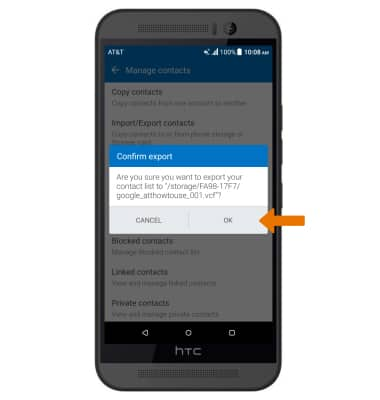Backup & Restore with Memory Card
Which device do you want help with?
Backup & Restore with Memory Card
Backup contacts, photos, and files to increase device memory or transfer to another device.
INSTRUCTIONS & INFO
- BACKUP/RESTORE PHOTOS & FILES: Select the Apps tray, then select File Manager.
Note: Inserting a memory/microSD card into your device allows you to transfer and store contacts, music, pictures, and videos. MicroSD cards are sold separately.
- Navigate to, then select the desired file(s).
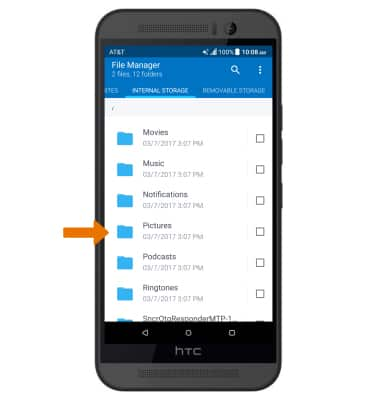
- Select COPY.
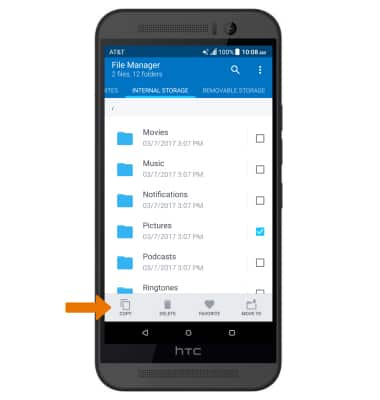
- Select the REMOVABLE STORAGE tab, then select the desired location. Select PASTE when in the desired location.
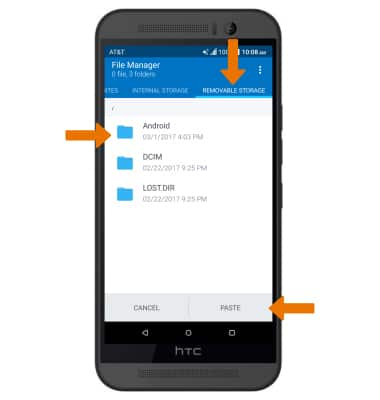
- BACKUP/RESTORE CONTACTS: From the home screen, select People app.

- Select the Menu icon, then select Manage contacts.
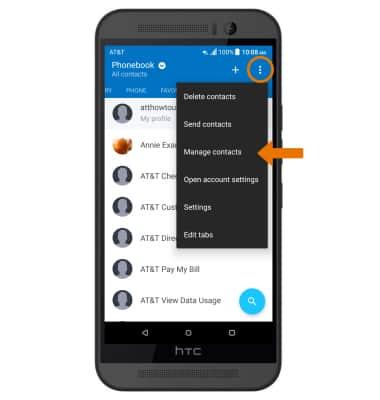
- Select Import/Export contacts.
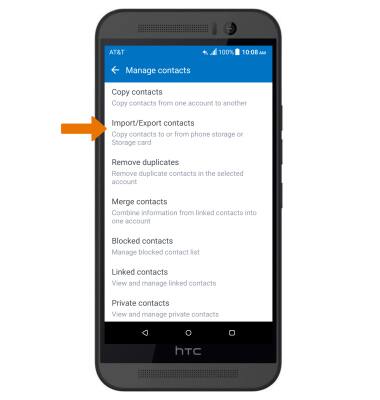
- Select Export to SD card.
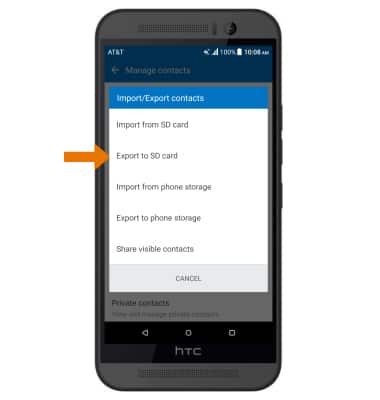
- Select an account or Phone to export.
Note: When prompted to create an export password, select YES. To continue exporting without a password, select NO.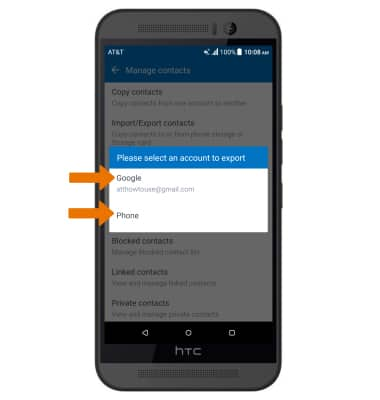
- Select OK to confirm.