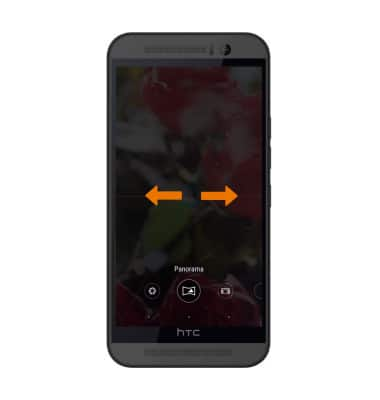Camera & Video Settings
Which device do you want help with?
Camera & Video Settings
Manage camera and video settings including flash, timer, voice control, recording mode, storage location, and more.
INSTRUCTIONS & INFO
- Select the Camera app from the home screen.

- Select the Menu Icon, then select the Settings icon.
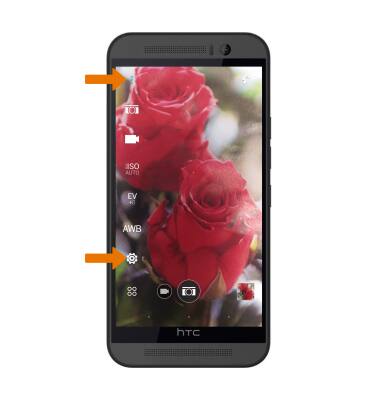
- CHANGE PICTURE SIZE: Scroll to then select Resolution, then choose your desired image resolution.
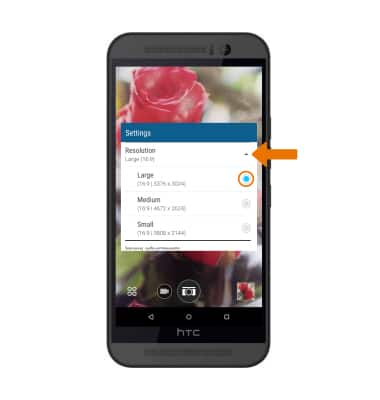
- SET A TIMER: From camera settings, select Self-timer, then select the desired time with the slider.
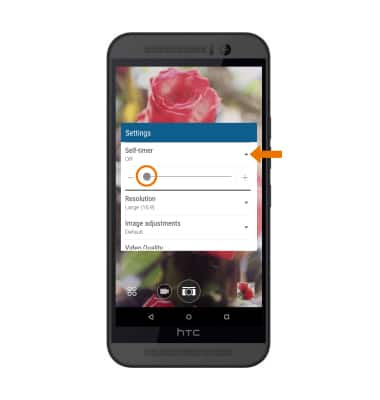
USE VOICE COMMANDS: From camera settings, select Camera options, then select Voice capture to take pictures by saying "Cheese" or "Capture". You can also record videos by saying "Action" or "Rolling".
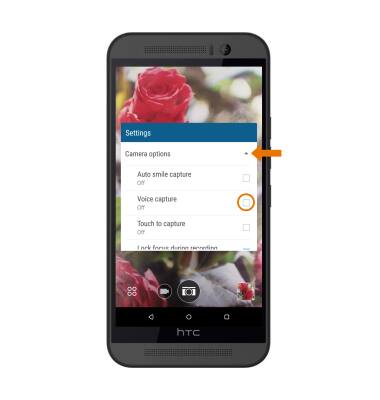
- SET STORAGE LOCATION: Select General settings > Storage, then select the desired location.
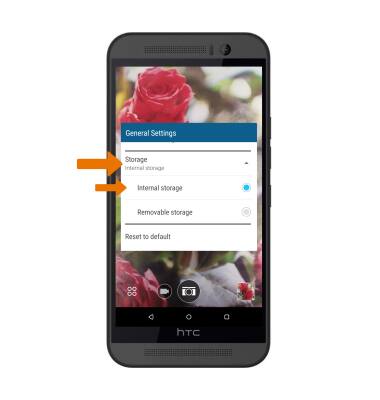
- TURN FLASH ON/OFF: Select the Flash icon to cycle through the flash options.

- ACCESS ADDITIONAL CAMERA MODES: Swipe right/left to access modes such as Raw, Panorama, and Selfie.