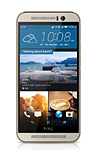- TRANSFER MEDIA TO/FROM A PC: With the device powered on, insert the microUSB end of the microUSB cable into the USB port on the bottom of the device. Insert the USB end of the microUSB cable into an open port on the computer.

- To place the device into the correct USB mode, swipe down from the Notification bar then select the Use USB for notification. Then select Transfer files.
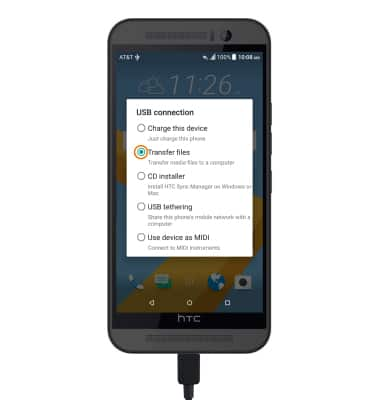
- Click the Windows Start icon, then click Computer. Open the newly connected device drive.
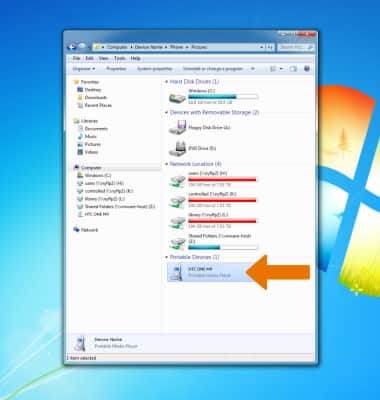
- Open the desired storage location > navigate to the desired folder > drag and drop files to/from the device drive to transfer.

- TRANSFER MEDIA TO/FROM A MAC: You need the Android File Transfer App to facilitate communication between your device and a Mac computer. Download and install the Android File Transfer app.

- With the device powered on, insert the microUSB end of the microUSB cable into the port on the device. Insert the USB end of the microUSB cable into an open port on the computer.

- To place the device into the correct USB mode, swipe down from the Notification bar then select the Use USB for notification. Select Transfer files.

- Once the phone is connected to the computer, the Android File Transfer App will open automatically. Drag and drop the desired files to/from the device to transfer.
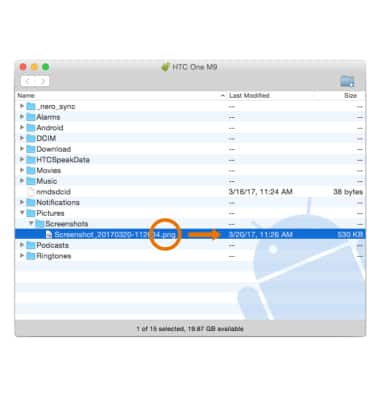
Transfer Media To & From a Computer
HTC One M9 (0PJA110)
Transfer Media To & From a Computer
Transfer files to or from your device and a computer.
INSTRUCTIONS & INFO