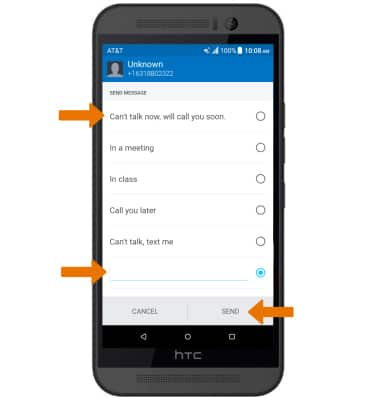Make & Receive a Call
Which device do you want help with?
Make & Receive a Call
Place, receive, and reject a call.
INSTRUCTIONS & INFO
- MAKE A CALL: Select the Phone app from the home screen.
Note: You can also access the phone app from the lock screen by selecting and swiping the green Phone app. To learn about calling or using your device in other countries, visit the AT&T International website.
- Enter the desired phone number, then select CALL.
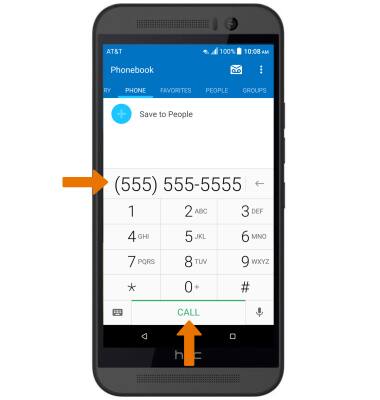
- While a call is active, the Call icon will be displayed in the Notification bar.
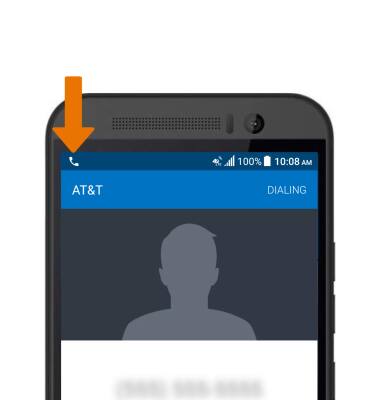
- MAKE A SPEED DIAL CALL: Select and hold the desired speed dial number from the phone's dialpad.
Note: If the speed dial contact is two digits, select the first number then select and hold the second number from the phone's dialpad.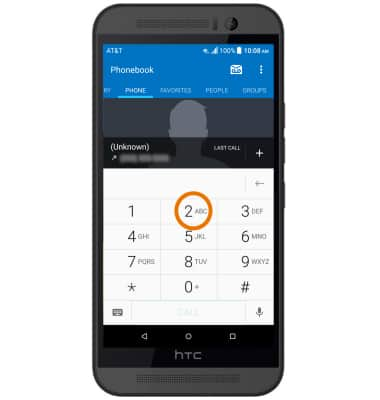
- ADD/REMOVE SPEED DIAL NUMBER: Select the Menu icon in the phone app, then select Speed dial.
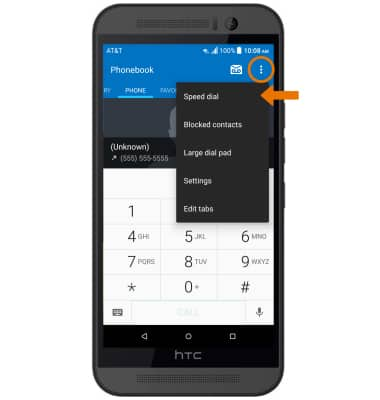
- Select the Add icon, then select the desired contact. Follow the prompts.
Note: To delete a contact from speed dial select the desired number, then select Delete.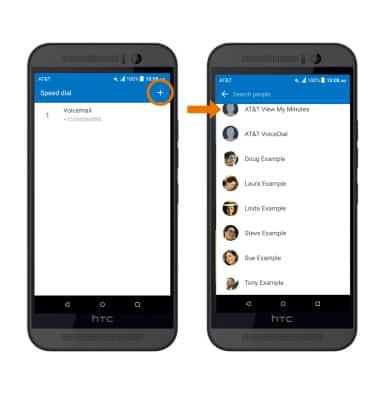
- USE CONFERENCE CALLING: Select the Add call icon to add a call. Enter the desired number, then select CALL. Select Merge to create a conference call.
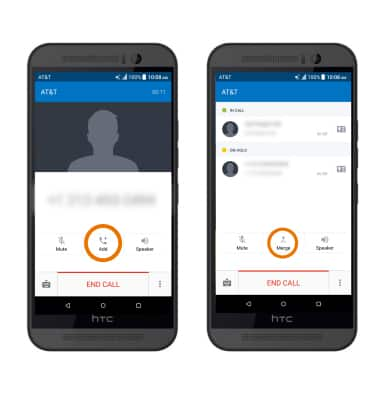
- SPLIT OR END A CONFERENCE CALL: Select the drop-down icon. Select the Menu icon next to the desired number, then select Finish this call.
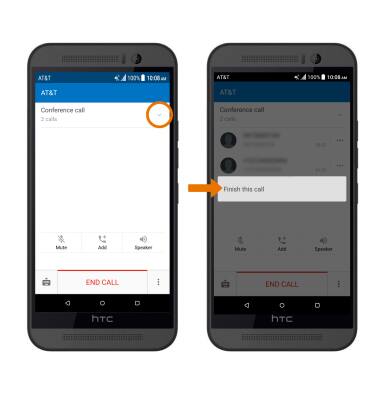
- END A CALL: Select END CALL.
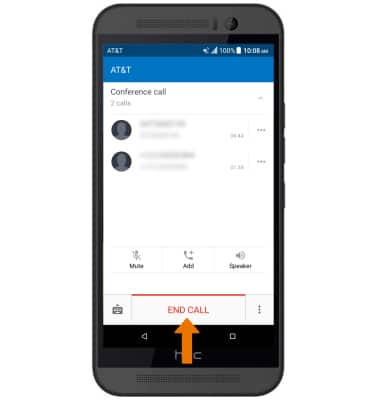
- RECEIVE A CALL: Select ANSWER.
Note: To turn automatic answering on or off, from the home screen select the Phone app > Menu icon > Settings > Auto answer calls switch.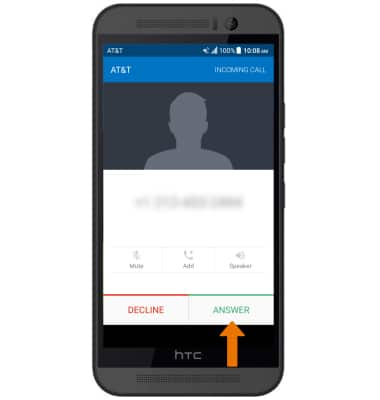
- DECLINE A CALL: Select DECLINE.
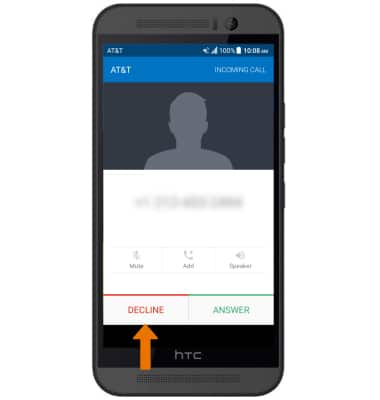
- DECLINE A CALL WITH A TEXT MESSAGE: To reject an incoming call with a text message, select DECLINE then select Send text.
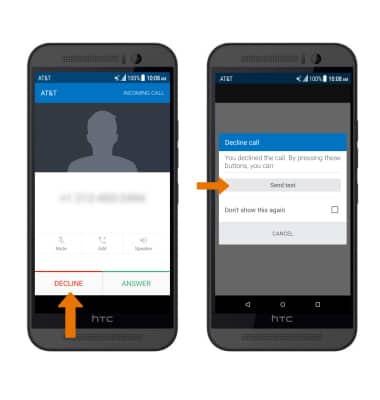
- Select the desired response or type your desired message to write your own. Select SEND when finished.
Note: To create or edit text message replies from the home screen, select the Phone app > Menu icon > Settings > edit replies.