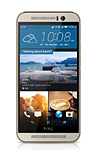- ACCESS KEYBOARD: Select a Text entry field.
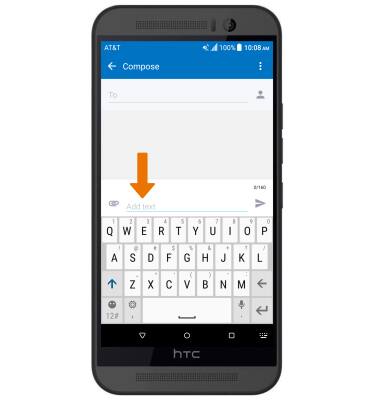
- Select the Shift key to capitalize the next letter entered. To enable Caps Lock, double-tap or hold the Shift key. To access symbols, numbers, or select the Symbols key. To access emojis, select and hold the Symbols key. To use Speech-to-text, select and hold the Microphone key.
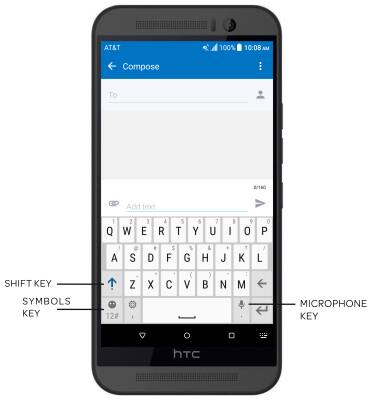
- ADDITIONAL SYMBOLS: Select the Symbols key, then select the 1/2 key. Select the ABC key to return to the keyboard.
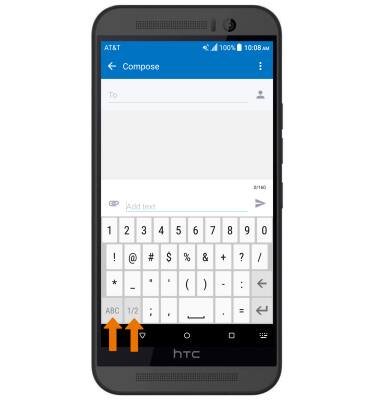
- EMOJIS: Select and hold the Emoji key, then release to access emojis. To return to the alphabet keyboard, select the ABC key.
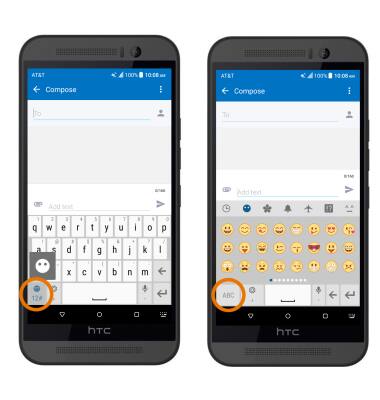
- AUTO-COMPLETE: Begin typing the desired word, then select the desired suggestion.
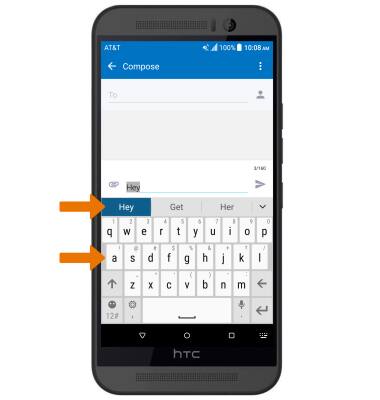
- SWYPE: Select and drag across each letter of the desired word.
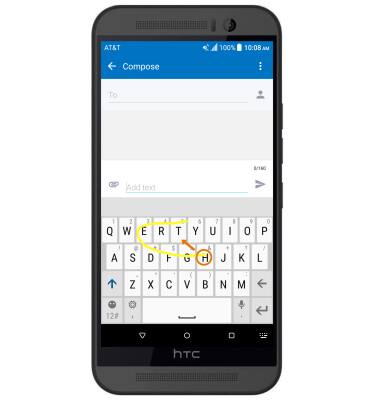
- COPY TEXT: Select and hold the desired text. Select and drag the Text selection handles to highlight the text you wish to copy. Select Copy.
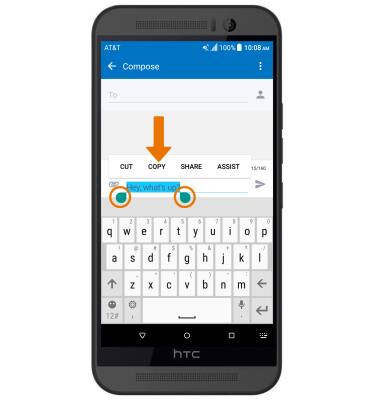
- PASTE TEXT: Select and hold the desired text field to place the cursor, then select PASTE.
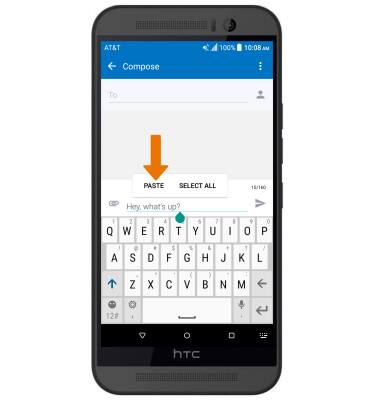
- KEYBOARD SETTINGS: Select and hold the Customizable key, then release.
Note: To change keyboard settings such as auto-correction and predictive text, go to Settings > Language & keyboard > Virtual keyboard.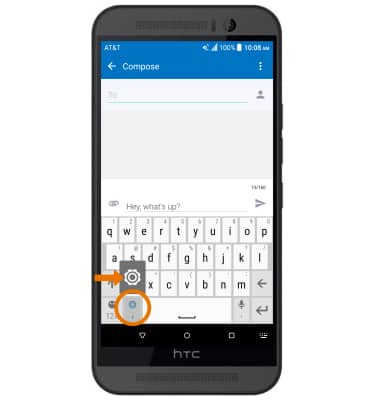
Keyboard & Typing
HTC One M9 (0PJA110)
Keyboard & Typing
Keyboard functions, Auto-complete, Swype, Copy & Paste and Keyboard settings.
INSTRUCTIONS & INFO