Sounds & Alerts
Which device do you want help with?
Sounds & Alerts
Change volume settings, ringtones, and notification alerts.
INSTRUCTIONS & INFO
- ADJUST RING VOLUME: Press the Volume up button or Volume down button on the side of the device to adjust volume as desired.

- ACTIVATE VIBRATE MODE: Press the Volume down button until the Vibrate mode icon appears. When Vibrate mode is active, the Vibrate icon will display in the Notification bar.

- ACTIVATE DO NO DISTURB MODE: Do Not Disturb mode mutes sounds and the screen will remain off for incoming calls and alerts, but not alarms. Press the Volume down button until the Do Not Disturb mode icon appears. When Do not disturb mode is activated, the Do Not Disturb mode icon will display in the Notification bar.

- Swipe down from the Notification bar, then select the Settings icon to access additional volume settings.

- Select Sound & notification.

- CHANGE RINGTONE: Select Ringtone.

- Select the desired option, then select the APPLY.
Note: For steps to assign a ringtone to a contact, please see the Contacts tutorial.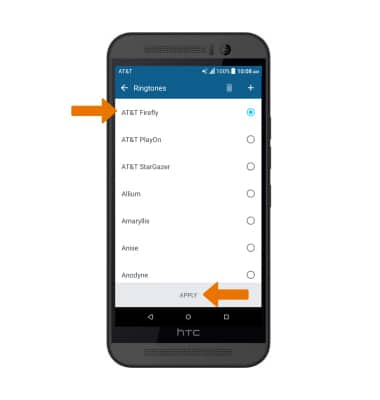
- CHANGE NOTIFICATION ALERTS: Select Notification sound, then adjust the desired options.
Note: To block or unblock notifications from appearing when the device is locked, go to Settings > Sound and notification > On the lock screen > select your preference.