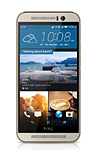- Select the Mail app from the home screen.
Note: If you have an email account already set up and would like to add another, from the home screen, select the Mail app > Menu icon > Add account > enter desired account information then follow the prompts. If multiple accounts are configured, select the Make this my default mail account checkbox if desired.
- Select the desired email account type.
Note: For this demonstration, a Google account was used.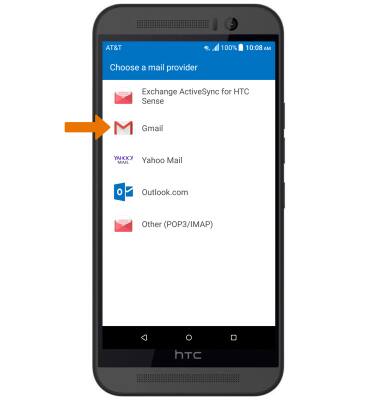
- Enter your Email or phone number, then select Next.
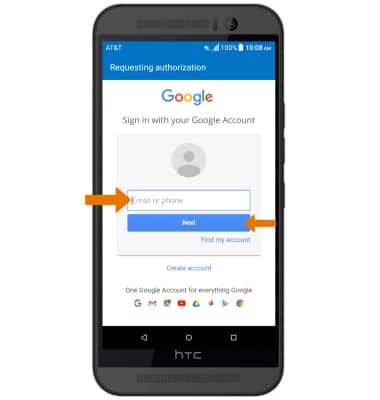
- Enter the account Password, then select Sign in.
Note: To manually configure email settings (such as server settings and security type), select MANUAL SETUP and enter the required information. You will need your account's server settings. If you don't know this information, please contact your email provider for assistance.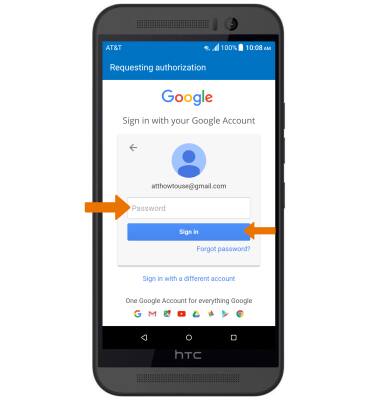
- Review the App permissions prompt, then select Deny or Allow.
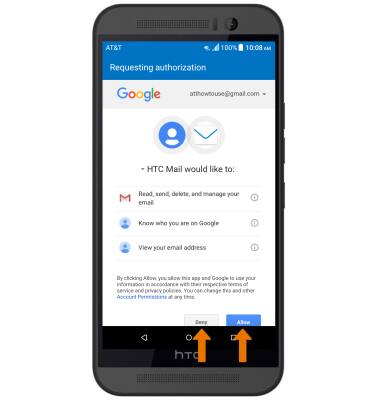
- Edit your account name, then select FINISH.
Note: If your corporate server requires remote security administration, you will be prompted to set up security features. Select OK > Activate this device administrator > set up your desired screen lock.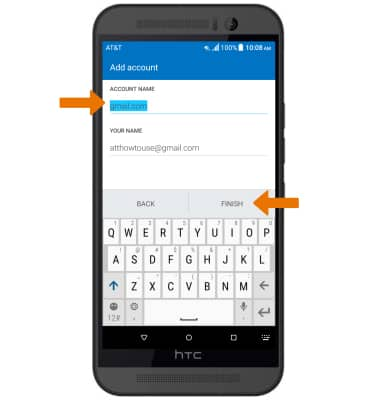
Set Up Email
HTC One M9 (0PJA110)
Set Up Email
Add your email accounts so you can read and send email on your device.

0:00
INSTRUCTIONS & INFO