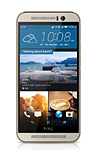- TURN WI-FI ON OR OFF: Swipe down from the Notification bar, then select the Wi-Fi icon.
Note: To turn Wi-Fi on/off from Settings, swipe down from the Notification bar, then select the Settings icon then select the Wi-Fi switch on or off. To optimize battery life, turn Wi-Fi off when not in use.
- CONNECT TO A WI-FI NETWORK: Select Wi-Fi, then select the desired network name.
Note: To connect to a hidden or unbroadcasted Wi-Fi network, scroll to the bottom of the list of available networks and select Add network.You will need to enter the network SSID, security type, and a password (if necessary) to continue.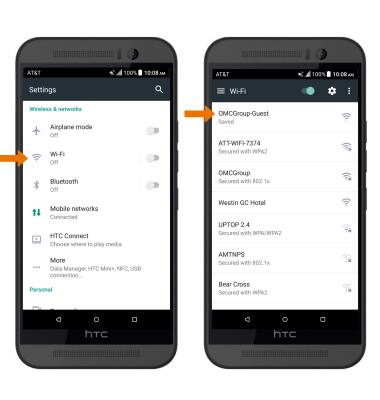
- If connecting to a secure network, enter the Wi-Fi password then select CONNECT.
Note: Secure networks will display with a Lock icon.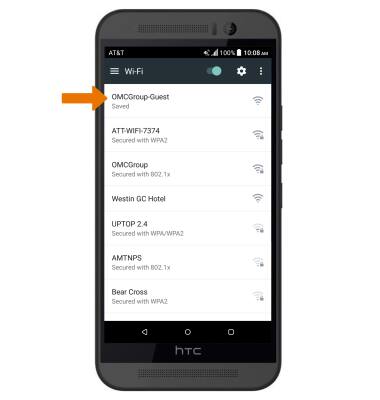
- When connected to a Wi-Fi network, the Wi-Fi connected icon will be displayed in the Notification bar.
Note: Data transmitted over a Wi-Fi network does not count toward your AT&T data plan, and will not be billed. To manage whether your device automatically switches from a poor or unstable Wi-Fi network to the AT&T network to maintain a consistent data connection, from the Wi-Fi screen, select the Menu icon > Advanced > Auto-switch to mobile network.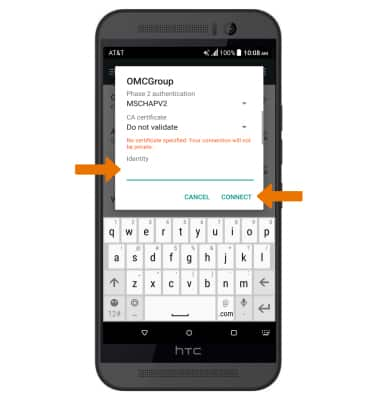
- REMOVE SAVED WI-FI NETWORK: Select and hold the desired network name, then select DISCONNECT.
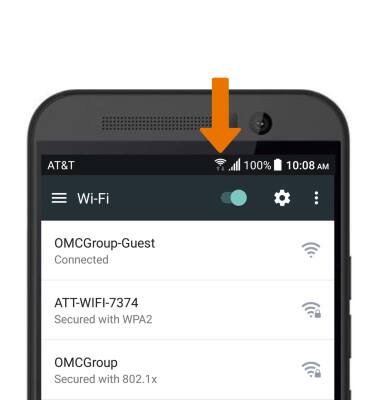
Wi-Fi
HTC One M9 (0PJA110)
Wi-Fi
How to connect to a Wi-Fi network.

0:00
INSTRUCTIONS & INFO