Take a Picture or Video
Which device do you want help with?
Take a Picture or Video
Take and edit a picture or video, use the front and rear camera, and switch between camera and video modes.
INSTRUCTIONS & INFO
- Select the Camera app from the home screen.
Note: Upon first access, a View camera modes overlay will appear. This device has a 20MP rear-facing camera and a 4MP front-facing camera. The video recorder is 4K at 30fps.
- SWITCH BETWEEN FRONT AND REAR CAMERA: Swipe left for selfie mode.

- CHANGE CAMERA MODE: Swipe right to access the Panorama camera. Swipe right again to access the Raw camera.
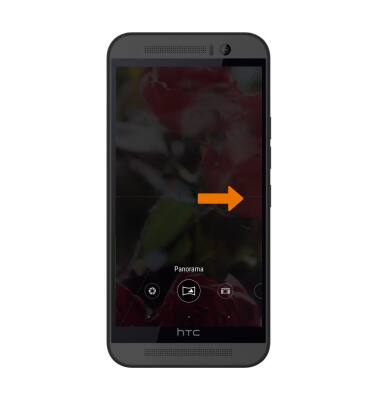
- FOCUS THE CAMERA: Touch the desired area of the photo you wish to focus on. A square will appear when the area is selected.

- ZOOM IN: Move two fingers apart towards the edge of the screen.
Note: To zoom out of the photo, move two fingers inward towards the middle of the screen
- TAKE A PHOTO: Select the Capture icon.

- RECORD A VIDEO: Select the video camera icon.
Note: Videos are automatically saved after recording ends.
- ACCESS VIDEOS AND PHOTOS: Select the Gallery icon.
Note: Photos and videos can also be viewed from the home screen by selecting the Apps tray > Gallery > follow prompts to access photos.
- TAKE A SCREENSHOT: Press and hold the Power/Lock and Home buttons.
Note: To access screenshots, select the Apps tray from the home screen > Gallery > Menu > Albums > Screenshots.