Device Setup
Which device do you want help with?
Device Setup
Set up your device for the first time or after a factory reset, use Setup & Transfer and enable Easy Mode.
INSTRUCTIONS & INFO
- When turning the device on for the first time, or after a factory reset, you will be walked through a series of prompts to set up your device. Choose the desired language, then select GET STARTED.
Note: Before setting up your device, make sure you have completed the online activation process. Please see Activate phone, SIM card, or other device for more information.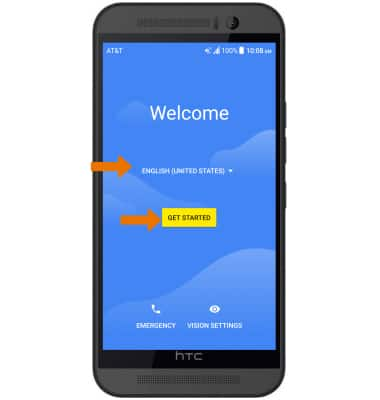
- If you would like to restore data from your old device to your new device, select Keep your apps & data. Select Set up as new if you would like to set up the device without restoring.
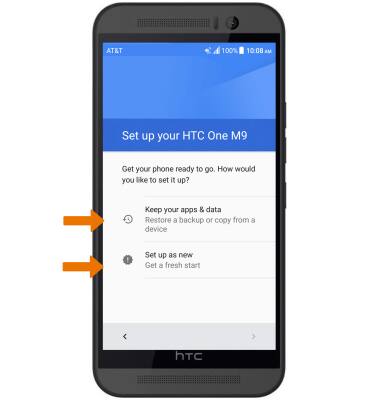
- If you would like to connect to a Wi-Fi network, select the desired network name and follow the on-screen prompts. Select Don't use any network for setup to proceed without connecting to Wi-Fi.
Note: You will be prompted to select CONTINUE if you proceed without selecting a Wi-Fi network.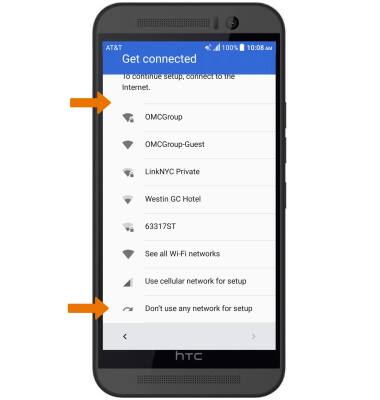
- Review the Google services prompt, then select the desired switches. When finished, select NEXT.
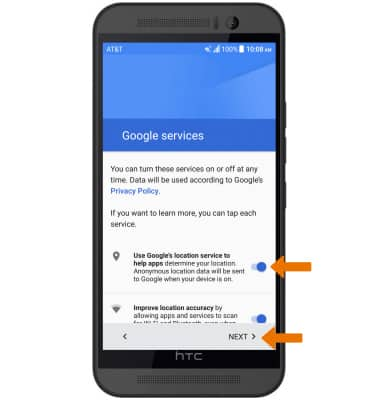
- To add your name to your device, enter the desired name then select NEXT.

- If you would like to set your screen lock now, select the desired option then select the next arrow to follow the on-screen prompts for setup. To proceed without activating device protection features, select Not now, then select the next arrow.
Note: If proceeding without setting a screen lock, you will be prompted to select SKIP ANYWAY after you select SKIP.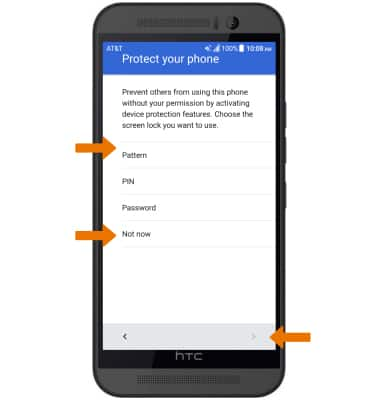
- SETUP & TRANSFER: Setup & Transfer allows you to transfer content and set up voicemail, accounts and services from a previous device. Select NEXT and follow the prompts as desired.
Note: If you would like to proceed without using Setup & Transfer, select NEXT > SKIP > SKIP > NEXT > NEXT > EXIT.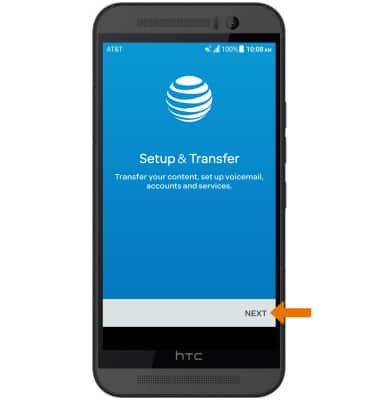
- Scroll through and review the Terms of use, then select NEXT.
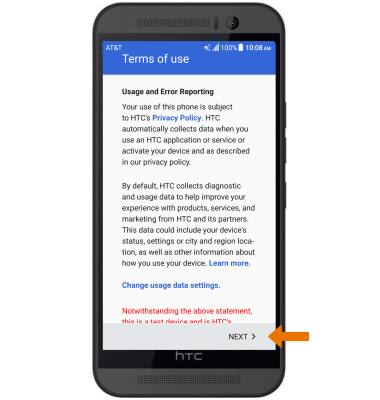
- Select the desired way you wish to sign into your HTC account. Select SIGN IN LATER to continue without HTC UH OH protection.
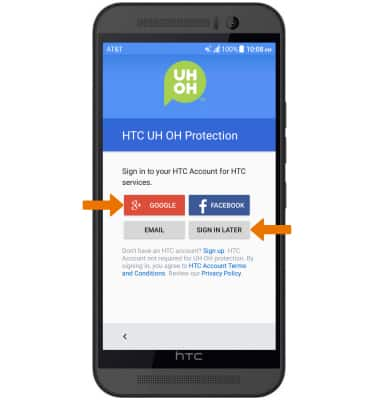
- Enter the desired name of the device, then select FINISH.
