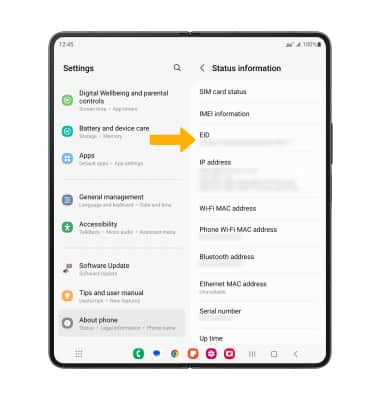In this tutorial, you will learn how to:
• Set up eSIM
• Manage cellular plans
• Switch cellular plan for phone call
• Switch cellular plan for message
• Erase eSIM
• View EID number
Set up eSIM
1. From the home screen, swipe down from the Notification bar, then select the ![]() Settings icon.
Settings icon.
2. Select Connections, then select SIM manager.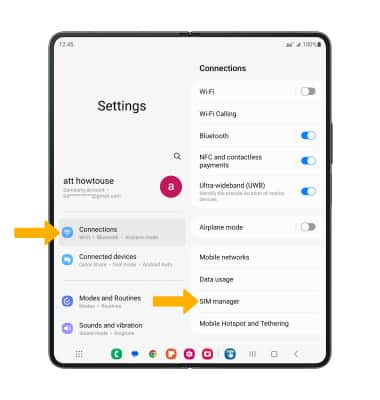
3. Select Add eSIM.
Note: Your device will take a moment to search for a mobile plan.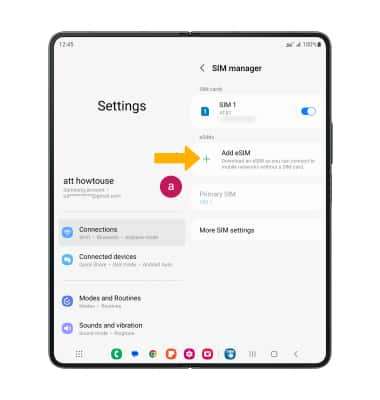
4. Select Confirm.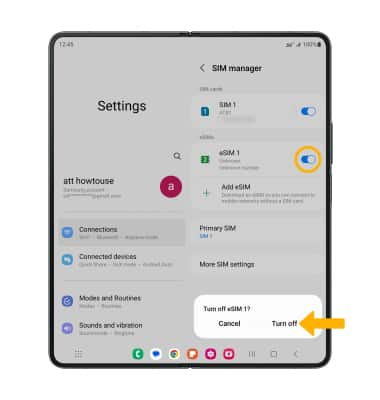
Manage cellular plans
1. To switch between cellular plans, select Primary SIM. Select the SIM you wish to use, then select Change.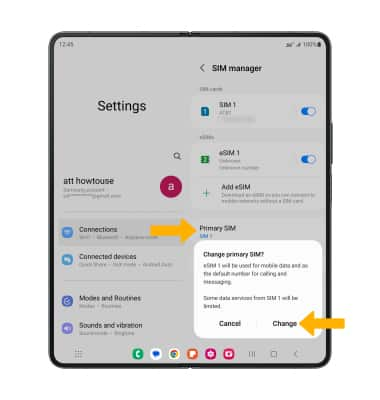
2. To turn on and off cellular plans, from the SIM card manager screen, select the respective SIM switch, then select Turn off to confirm.
Note: Both of your phone numbers can make and receive voice calls and send and receive messages. However, your phone can only use one cellular data network at a time.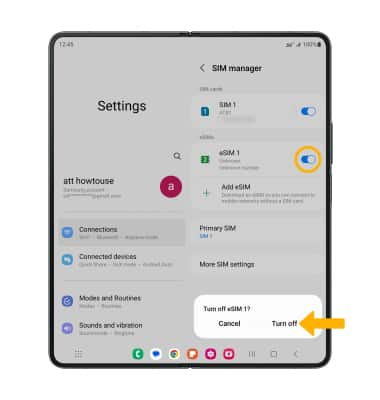
Switch cellular plan for phone call
1. From the home screen, select the ![]() Phone app.
Phone app.
2. Enter the desired phone number, then select the SIM icon to toggle between the desired SIM.
Switch cellular plan for message
From a message thread in the  Messages app, select the SIM icon then select the desired SIM.
Messages app, select the SIM icon then select the desired SIM.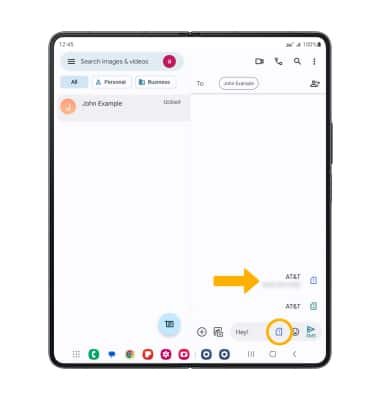
Erase eSIM
1. From the SIM card manager screen, select the desired eSIM. 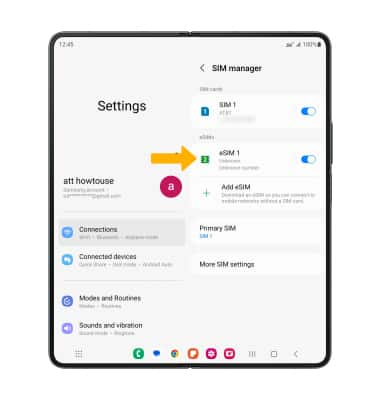
2. Select Remove. Select Remove to confirm.
Note: For more information, visit Using Dual SIM with an eSIM.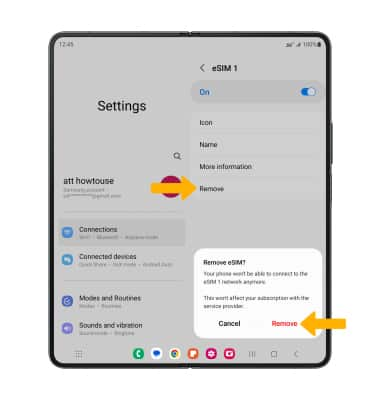
View EID number
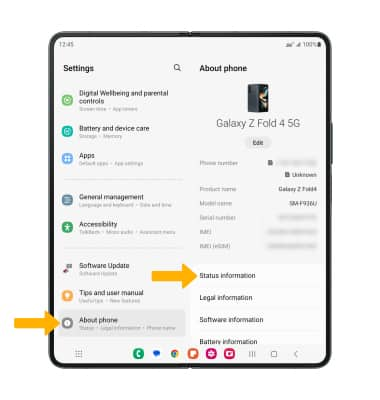
2. The EID number will be displayed.