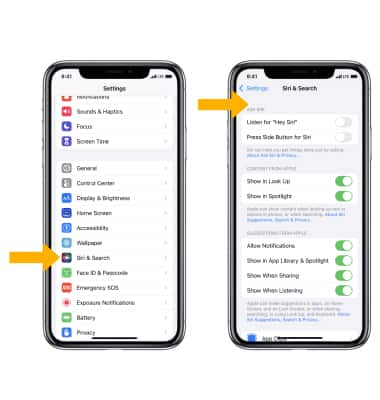In this tutorial, you will learn how to:
• Use Siri
• Change Siri settings
Siri lets you use your voice to send messages, schedule meetings, place phone calls, and more. Siri is the intelligent personal assistant that helps you get things done just by asking. But Siri isn't like traditional voice-recognition software that requires you to remember keywords and speak specific commands. Siri understands your natural speech, and it asks you questions if it needs more information to complete a task. Dictation is now processed on Apple Watch, making requests faster and more reliable. Run shortcuts you’ve created on your iPhone. You can even add them as complications on your Watch face. You can even get spoken translations from Siri. It’s as simple as raising your wrist and asking “How do you say hello in Japanese?"
Use Siri
1. To ask Siri something, press and hold the Digital Crown/Home button until you see "What can I help you with?" on the screen.
Note: You will need to turn on Siri first on your paired device by selecting the ![]() Settings app > Siri & Search > select the
Settings app > Siri & Search > select the ![]() Press Side Button for Siri switch. Select Enable Siri to confirm. Select the
Press Side Button for Siri switch. Select Enable Siri to confirm. Select the ![]() Allow Siri When Locked switch to enable or disable Siri on the lock screen. For more information, please visit Use Siri on your Apple Watch.
Allow Siri When Locked switch to enable or disable Siri on the lock screen. For more information, please visit Use Siri on your Apple Watch.
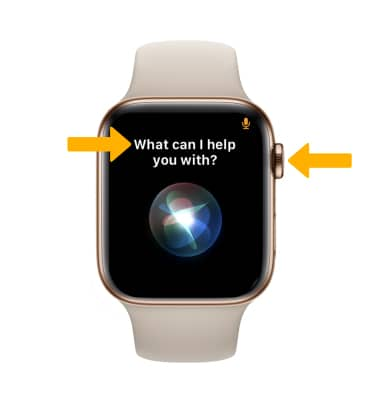
2. You can ask Siri a question starting with "Hey Siri" without having to hold down the Digital Crown/Home button.
Note: You'll need to turn on Hey Siri first. From the clock screen of your watch, press the Digital Crown/Home button > Settings app > Siri > select the ![]() Hey Siri switch.
Hey Siri switch.
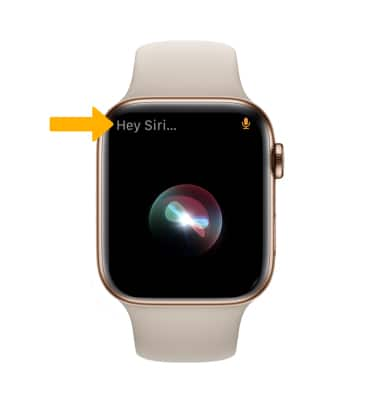
Change Siri settings
From the clock screen, press the Digital Crown/Home button > select the ![]() Settings app > scroll to and select Siri > adjust settings as desired.
Settings app > scroll to and select Siri > adjust settings as desired.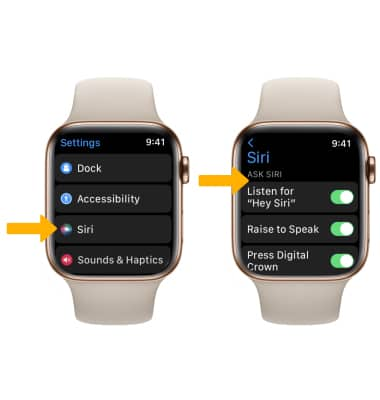
For more options, from your paired iPhone, select the ![]() Settings app > scroll to and select Siri & Search > adjust settings as desired.
Settings app > scroll to and select Siri & Search > adjust settings as desired.
Note: Your iOS device initially uses a compact voice for Siri. Your device will automatically download and install a more natural-sounding voice when you first connect to power and a Wi-Fi network.