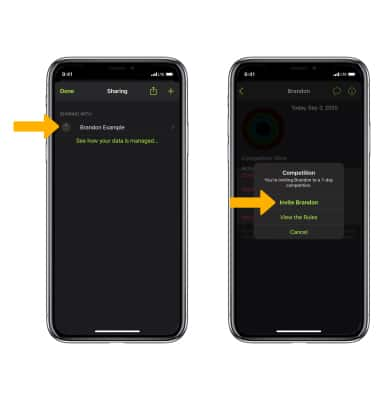In this tutorial, you'll learn how to:
• Track a workout
• End a workout
• Track activity history
• Share activity
• Challenge a friend
Track a workout
1. From the clock screen, press the Digital Crown/Home button, then select the  Workout app.
Workout app.
Note: Alternately, from the clock screen select the Workout widget.
2. Scroll to and select the desired workout. Wait for the 3 second countdown and then begin your workout. To skip the countdown, select the screen.
Note: To set a goal, select the Menu icon next to the desired workout type, then select the desired goal type and follow the prompts. Accurately track your fitness metrics for Dance, Functional Strength Training, Core Training, and even your post-workout Cooldown. For more information about workouts, please visit Workout types on Apple Watch.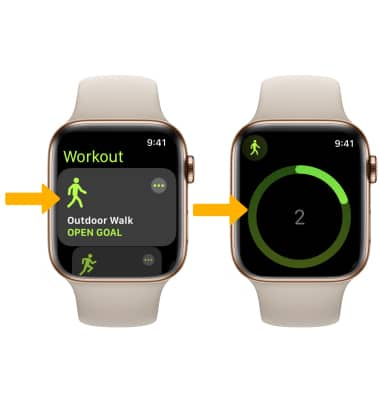
3. From the workout screen, swipe right then select the desired option.
• LOCK: To lock the screen during your workout, select the Lock icon. To unlock your screen, turn the Digital Crown/Home button until the water drop expands and the device unlocks.
• ADD: To track multiple workouts at once, select the Add icon, then follow the prompts.
• PAUSE/RESUME: To pause a workout, select the Pause icon. To resume a workout, select the Resume icon.
End a workout
From the workout options screen, select the End icon.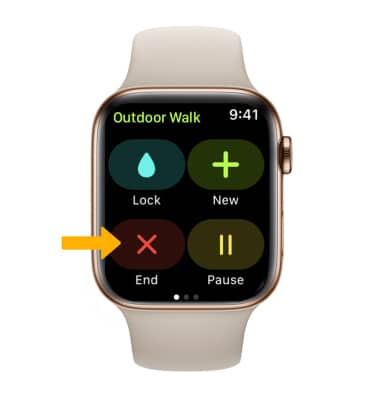
Track activity history
1. From the clock screen, press the Digital Crown/Home button then select the  Activity app.
Activity app.
Note: Upon first access, you will be prompted to enter personal information to continue.
2. The Activity app will automatically detect movement, exercise and standing time when wearing the watch. To view this information, swipe up from the activity screen.
Note: For more information, please visit Use the Activity app on your Apple Watch.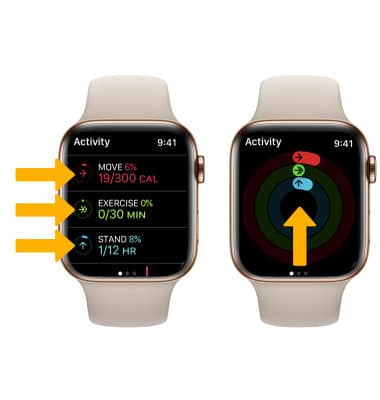
Share activity
From your paired iPhone, navigate to and select the  Fitness app. Select the Sharing tab, then select Get Started >
Fitness app. Select the Sharing tab, then select Get Started > ![]() Share Activity icon >
Share Activity icon > ![]() Add icon > desired contact(s) > desired phone number > Send.
Add icon > desired contact(s) > desired phone number > Send. 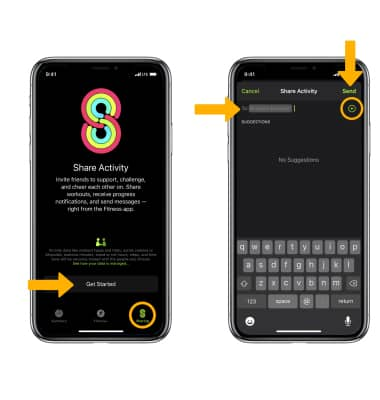
Challenge a friend
From the sharing screen, select the ![]() Contacts icon, then select the desired contact. Select Compete with, then select Invite to confirm.
Contacts icon, then select the desired contact. Select Compete with, then select Invite to confirm.
Note: Participants have 48 hours to accept or decline competition invitations. If both people agree to the competition, the competition starts the next day and lasts for 7 days.