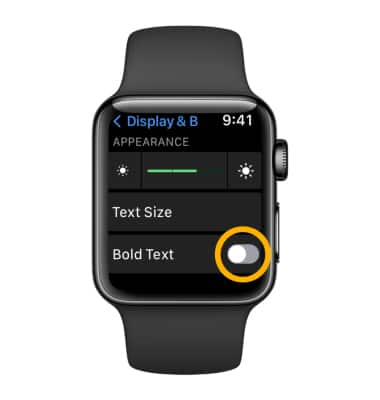In this tutorial you will learn how to:
• Access display settings
• Adjust screen brightness
• Adjust screen timeout
• Adjust text size
• Turn bold text on/off
Access display settings
From the clock screen, press the Digital Crown/Home button then select the ![]() Settings app.
Settings app.
Adjust screen brightness
Scroll to and select Display & Brightness. Select the Left brightness icon to turn the brightness down and select the Right brightness icon to turn the brightness up. 
Adjust screen timeout
From the Display & Brightness screen, scroll to and select Wake Duration > select desired screen timeout option (Wake for 15 Seconds or Wake for 70 Seconds).
Adjust text size
From the Display & Brightness screen, select Text Size. Select the Left text icon to decrease text size or select the Right text icon to increase text size. 
Turn bold text on/off
From the Display & Brightness screen, select the ![]() Bold Text switch.
Bold Text switch.