In this tutorial you will learn how to:
• Check network connection strength
• Turn cellular data on/off
• View cellular data plan
Check network connection strength
If cellular data is turned on and your iPhone is turned off, the network signal strength is displayed in the Control Center as green dots. The more dots, the better the connection. To access the Control Center, from the clock screen, swipe up from the bottom of the screen.
Note: View the AT&T Wireless Network coverage map. LTE and 4G service on GSM cellular networks support simultaneous voice and data communications. For all other cellular connections, you can’t use Internet services while you’re talking on the phone unless iPhone also has a Wi-Fi connection to the Internet. Depending on your network connection, you may not be able to receive calls while iPhone transfers data over the cellular network when downloading a webpage, for example. Learn more about the AT&T network.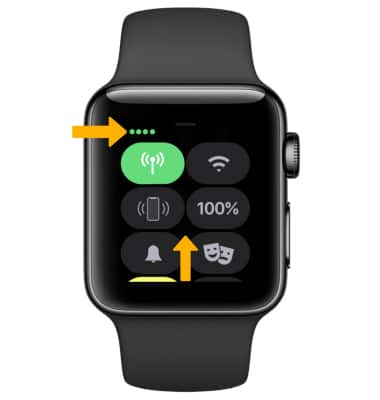
Turn cellular data on/off
1. From the clock screen, swipe up from the bottom of the screen, then select the Cellular data icon. 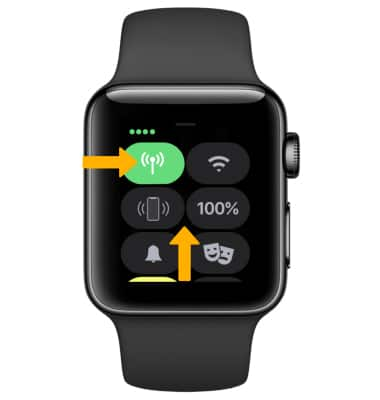
2. Select the ![]() Cellular switch to turn cellular data on or off.
Cellular switch to turn cellular data on or off.
View cellular data plan
1. From the clock screen, press the Digital Crown/Home button, then select the ![]() Settings app.
Settings app.
2. Scroll to and select Cellular. The cellular data plan will be displayed. 
