• Access display options through Moments bar
• Access display options through settings
• Adjust display options
Access display options through Moments bar
Swipe down from the top of the clock screen to access the Moments bar.
DISPLAY OPTIONS: Select the desired option to enable or disable:
DISPLAY OPTIONS: Select the desired option to enable or disable:

• SCREEN BRIGHTNESS: Swipe left then select the Brightness icon. Select the  Add or
Add or  Remove icons to raise or lower brightness.
Remove icons to raise or lower brightness.
• WATCH ALWAYS ON: Select the Watch always on icon. When enabled, your watch face will always be visible. This feature will increase battery usage.
• WATCH ALWAYS ON: Select the Watch always on icon. When enabled, your watch face will always be visible. This feature will increase battery usage.
Access display options through Settings
1. From the clock screen, press the Home button then select the  Settings app.
Settings app.
2. Scroll to and select Display.
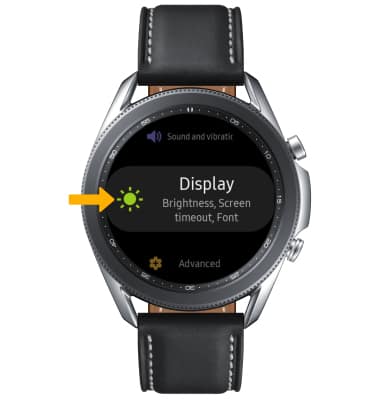
2. Scroll to and select Display.
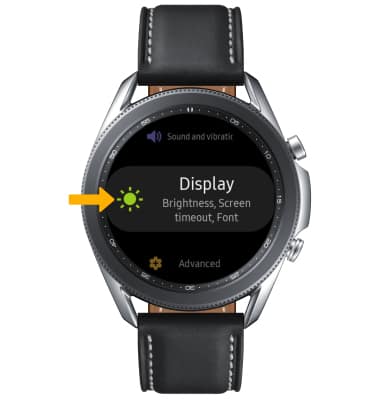
Adjust display options
To adjust brightness, select Brightness then select the Add or Remove icons to raise or lower brightness.

To change Screen timeout, scroll to and select Screen timeout. Select the desired time.


To change Screen timeout, scroll to and select Screen timeout. Select the desired time.

