In this tutorial, you will learn how to:
• Take a screenshot
• Edit or share screenshots immediately
• Access and use screen recording
Take a screenshot
Press and quickly release the Power/Lock and Volume down buttons.
Note: To access screenshots, from the home screen, select the ![]() Gallery app > Albums tab > Screenshots.
Gallery app > Albums tab > Screenshots.
Edit or share screenshots immediately
Immediately after taking a screenshot, a toolbar will appear at the bottom of the screen. Select the desired option:

• CROP A SCREENSHOT: Select the Crop icon, then edit screenshot as desired.
• SHARE A SCREENSHOT: Select the Share icon, then follow the prompts to share.
Access and use screen recording
Screen recording lets you capture what’s happening on your phone. Swipe down from the Notification bar twice, then swipe left. Select the Screen recorder icon. Select the desired sound setting, then select Start recording.
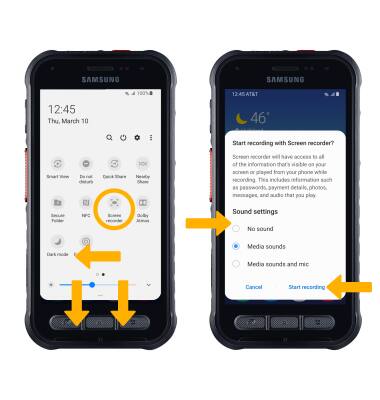
To pause the recording, select the Pause icon. To stop the recording, select the Stop icon.
Note: To access screen recordings, from the home screen select the

