In this tutorial, you will learn how to:
• Download and install an app
• Show or hide apps on the Apple Watch
Download and install an app
1. From the companion iPhone, swipe left from the home screen then select the ![]() Watch app. Select the Discover tab then scroll to and select Explore Watch Apps.
Watch app. Select the Discover tab then scroll to and select Explore Watch Apps.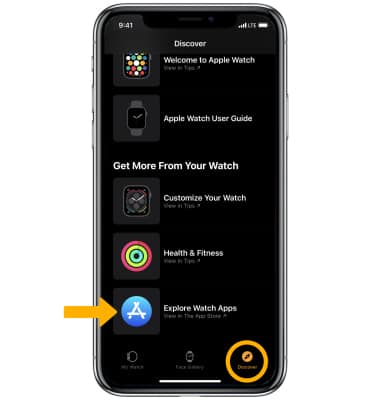
2. Navigate to and select the desired watch app. 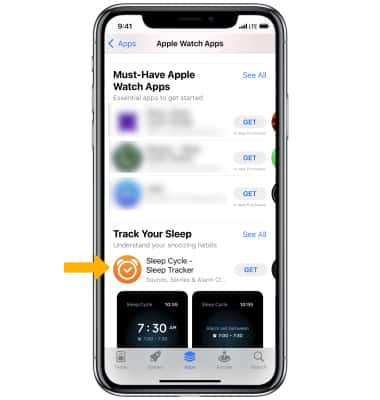
3. To purchase, redeem, and download, select the app's Price then select the Price again to purchase it. If it's free, select GET. Select Install, then select the ![]() Checkmark icon.
Checkmark icon.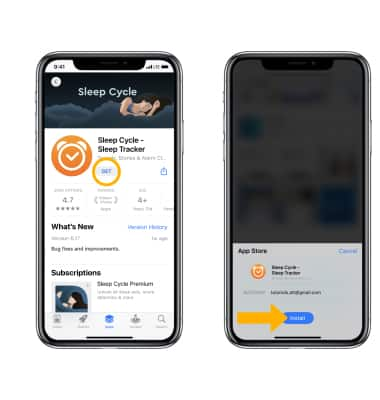
4. While the app is downloading or updating, the App icon appears on the Home screen with a progress indicator.
Note: When the app is downloaded, it will automatically be added to the Apple Watch.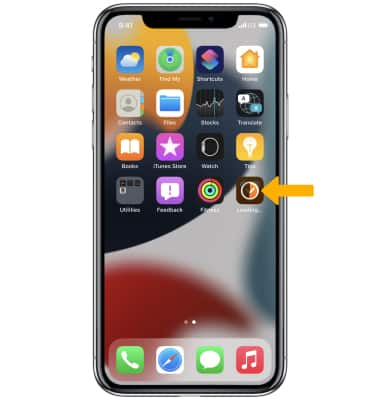
Show or hide apps on the Apple Watch
To change whether or not the app appears on the Apple Watch, from the iPhone swipe left from the home screen then select the ![]() Watch app > scroll to and select the desired app > select the
Watch app > scroll to and select the desired app > select the ![]() Show App on Apple Watch switch.
Show App on Apple Watch switch.
