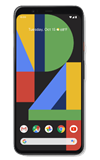In this tutorial, you will learn how to:
Check Wi-Fi calling status
1. From the home screen, select the ![]() Phone app.
Phone app.
2. Select the ![]() Menu icon, then select Settings. Select Calls.
Menu icon, then select Settings. Select Calls.![]()
3. Select Wi-Fi calling.![]()
4. Select the Use Wi-Fi calling switch to enable. Enter your emergency address, then select Verify address.
Note: You will need to review the End User License Agreement and select Continue before entering your emergency address.![]()
Make A Wi-Fi call
Making a call is the same whether on cellular or Wi-Fi. From the home screen, select the ![]() Phone app >
Phone app > ![]() Dial Pad icon > dial the desired number > select the Call icon.
Dial Pad icon > dial the desired number > select the Call icon. ![]()