In this tutorial, you'll learn how to:
• Access Wi-Fi
• Connect to a W-Fi network
• Wi-fi options
• Connect to a hidden network
When connected to a Wi-Fi network, the ![]() Wi-Fi connected icon will be displayed in the Notification bar.
Wi-Fi connected icon will be displayed in the Notification bar.
Note: Data transmitted over a Wi-Fi network does not count toward your AT&T data plan, and will not be billed. When using the AT&T network, data rates apply.
Access Wi-Fi
Swipe down from the Notification bar, then select and hold the ![]() Wi-Fi icon.
Wi-Fi icon.
Connect to a Wi-Fi network
If Wi-Fi is disabled, select the Wi-Fi switch to enable Wi-Fi services. When Wi-Fi is enabled, select the desired Wi-Fi network to establish a connection.
Note: If connecting to a secure network, enter the Wi-Fi password then select Connect. Secure networks will display with a Lock icon.
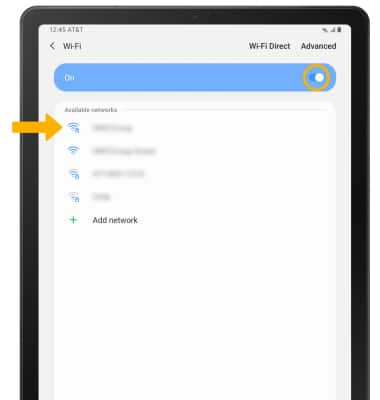
Wi-Fi options
REFRESH NETWORK LIST: Swipe down from the Wi-Fi screen to refresh the Wi-Fi network list.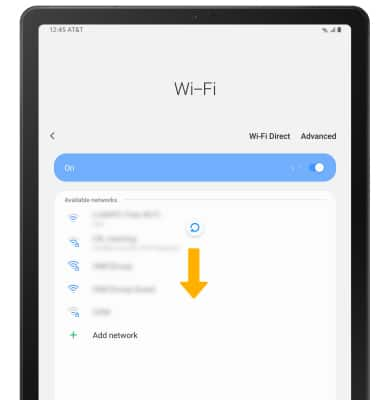
FORGET NETWORK: Select and hold the desired network name, then select Forget network.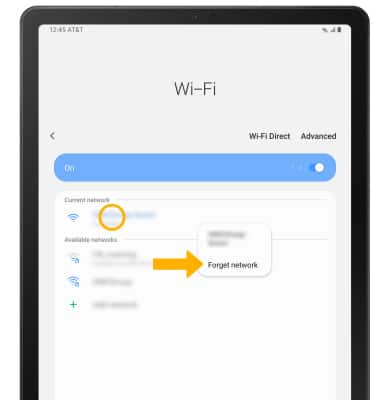
Connect to a hidden network
Note: When connecting to a hidden network, you will be prompted to enter the network SSID, security type, and password (if necessary) to continue.
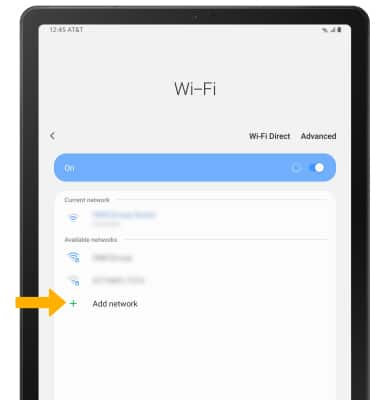
Tips
TURN ON WI-FI AUTOMATICALLY: From the Wi-Fi screen, select Advanced then select the Turn on Wi-Fi automatically switch.
OPTIMIZE BATTERY LIFE: Turn Wi-Fi off when not in use. View Optimize Battery Life for more information.
