Take a Picture or Video
Which device do you want help with?
Take a Picture or Video
Learn how to take a picture or video, switch between camera and video modes, and more.
INSTRUCTIONS & INFO
For technical details about your camera, visit the Specifications tutorial.
In this tutorial, you will learn how to:
• Access the Camera app
• Zoom in and out
• Take a photo
• Switch to video mode
• Record a video
• Access the Camera app
• Zoom in and out
• Take a photo
• Switch to video mode
• Record a video
Access the Camera app
From the home screen, press the OK button. Press the navigational buttons to highlight the ![]() Camera app, then press the OK button to select.
Camera app, then press the OK button to select.
Note: Alternately, you can access the camera by pushing the down button twice.
Zoom in and out
Press the up button to zoom in. Press the down button to zoom out.

Take a photo
Press the OK button to take a picture. 
Switch to video mode
From the Camera screen, press the left or right button to highlight the Video icon.
Note: Alternately, to switch between Camera and Video mode, press the right menu button to select Options then press the right button to highlight Modes. Press the up or down button to highlight the desired mode then press the OK button to select. 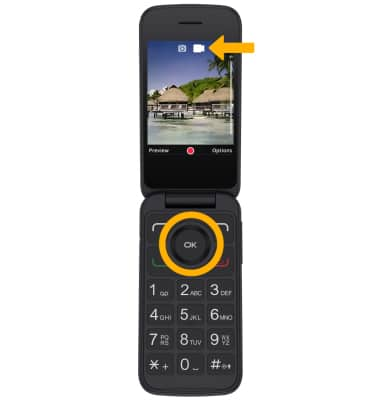
Record a video
Press the OK button to record a video. Press the OK button again to stop the recording.
Note: Videos are automatically saved when recording ends.

