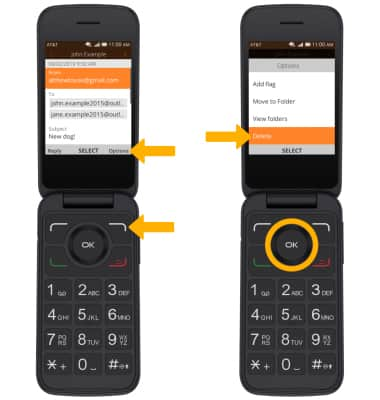Send & Receive Email
When a new Email message is received, the ![]() Email icon will be displayed in the Notification bar.
Email icon will be displayed in the Notification bar.
Access email inbox
1. From the home screen, press the OK button to access the Apps tray. Press the navigational buttons to highlight the Email app. 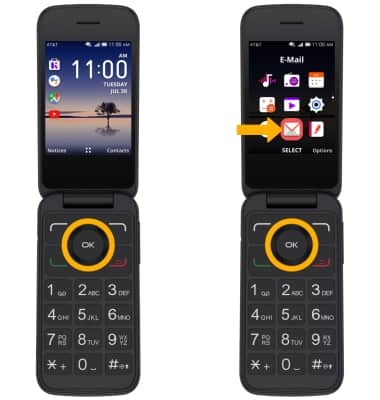
2. If you have multiple email accounts on the device, press the right menu button to select Options, then press the down button to highlight Switch account. Press the OK button to select. 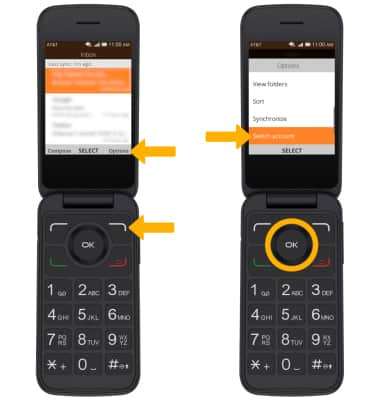
3. Press the up or down button to highlight the desired account, then press the OK button to select. 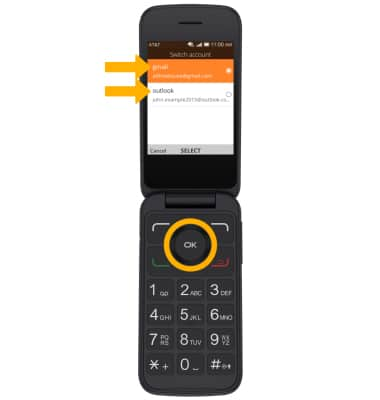
Compose an email
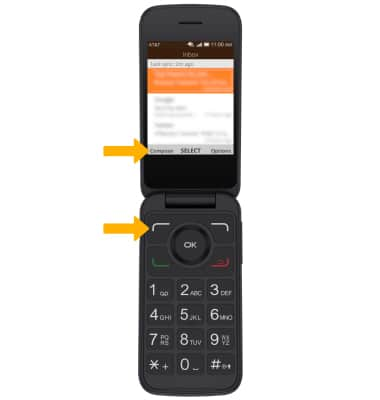
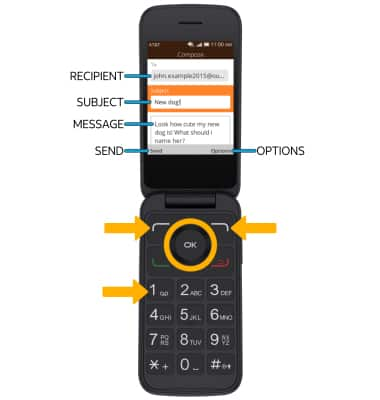
Refresh the inbox/view an email
REFRESH THE INBOX: Press the right menu button to select Options, then press the down button to highlight Synchronize. Press the OK button to select.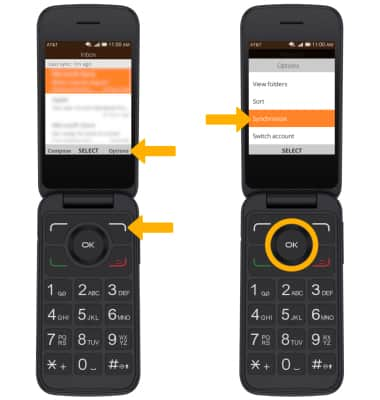
VIEW AN EMAIL: Press the up or down button to highlight the desired email, then press the OK button to select. 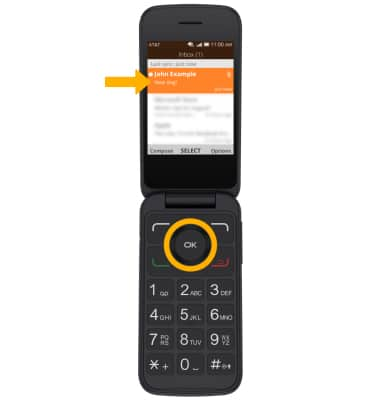
Email options
RESPOND TO AN EMAIL: Press the left menu button to select Reply, or press the right menu button to select Options > up or down button to highlight Reply to all or Forward > press the OK button to select. 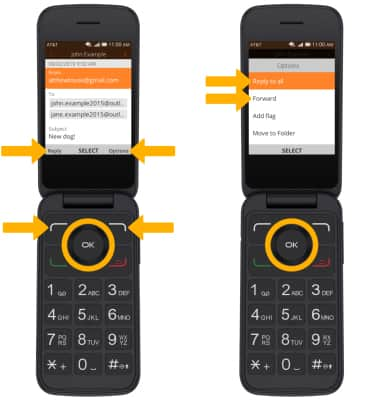
VIEW AND DOWNLOAD ATTACHMENTS: Press the down button to highlight the desired attachment, then press the OK button to view. Press the left menu button to select Download to download the attachment.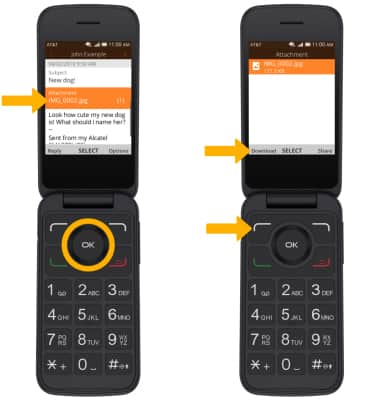
DELETE AN EMAIL: Press the right menu button to select Options. Press the down button to highlight Delete, then press the OK button to select.
Note: Press the right menu button to select Delete to confirm.