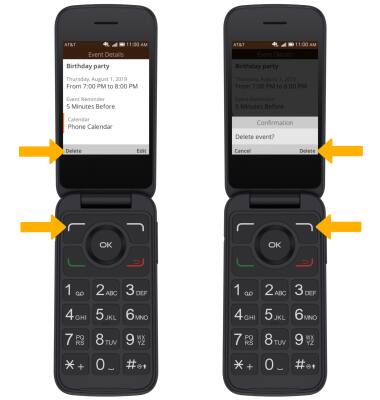Calendar
In this tutorial, you will learn how to:
• Access Calendar
• Change the view mode
• Create an event
• View event information
• Edit an event
• Delete an event
When there is an upcoming event, the
Access Calendar
From the home screen, press the OK button to access the Apps tray. Press the navigational buttons to highlight the ![]() Calendar app, then press the OK button to select.
Calendar app, then press the OK button to select. 
Change view mode
From the Calendar, press the right menu button to select Options. Press the up or down button to highlight the desired option.
Note: The current view mode will not be listed in the options menu. 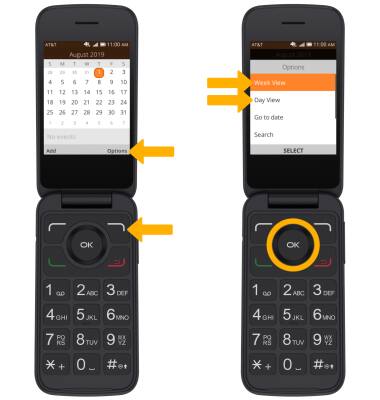
Create an event
From the Calendar, press the left menu button to select Add. Use the keypad to enter the desired information, then press the right menu button to select Save.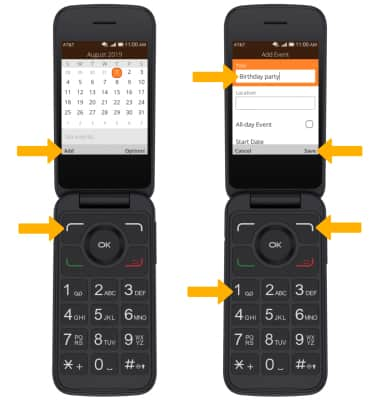
View event information
From the Calendar, press the navigational buttons to highlight the desired date then press the OK button to select. Event details will be displayed.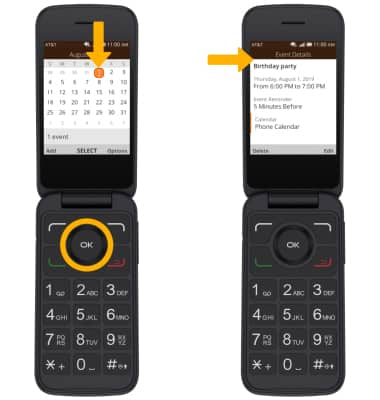
Edit an event
From the desired event, press the right menu button to select Edit. Edit the desired information, then press the right menu button to select Save. 
Delete an event
From the desired event, select the left menu button to select Delete. Press the right menu button to select Delete to confirm.