1. ACCESS NOTIFICATION SETTINGS: From the home screen, press the OK button. Press the navigational buttons to highlight the ![]() Settings app, then press the OK button to select.
Settings app, then press the OK button to select. 
2. Press the left or right button to navigate to the Personalization tab. Press the down button to highlight Notices, then press the OK button to select. 
3. TURN ON/OFF ALL NOTIFICATIONS ON THE LOCK SCREEN: From the Notices screen, ensure that Show on Lock Screen is highlighted then press the OK button to select. Press the up or down button to highlight the desired option, then press the OK button. 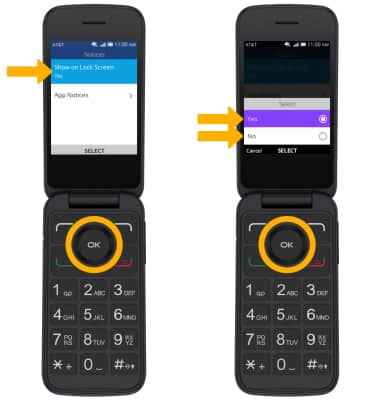
4. ADJUST NOTIFICATION SOUNDS: From the Personalization tab on Settings screen, ensure that Sound is highlighted then press the OK button to select. Press the down button to highlight Tones, then press the OK button.
5. Press the down button to highlight Notice Alerts, then press the OK button. Press the up or down button to highlight the desired notification sound, then press the OK button to select.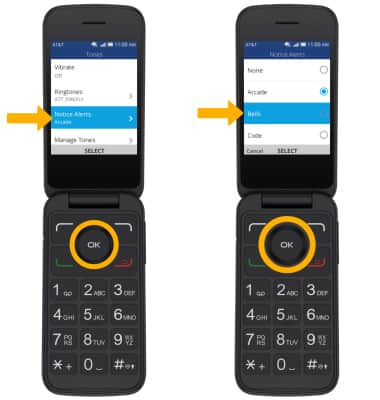
6. ADJUST NOTIFICATION VOLUME: From the Sound screen, ensure that Volume is highlighted then press the OK button. Press the down button to highlight Ringtones & Alerts, then press the left or right button to adjust volume as desired. 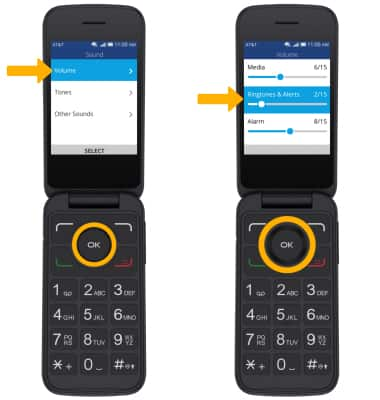
Notifications & Alerts
Alcatel SMARTFLIP (4052R)
Notifications & Alerts
Learn how to access and adjust notification settings and turn notifications on or off.
INSTRUCTIONS & INFO
