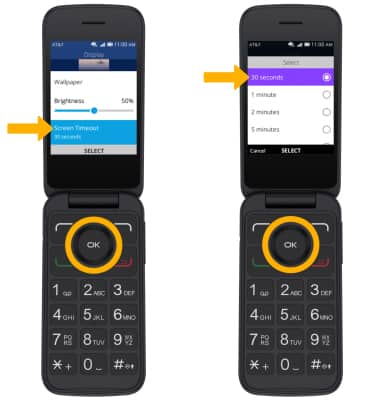Optimize Battery Life
In this tutorial, you will learn how to:
• View current battery level
• Enable battery saver mode
• Turn off unused services and activate Airplane mode
• Change display settings
Use the original charger and battery to maintain optimal battery performance over the life of your device. The battery comes partially charged. Battery life and charge cycles vary by use and settings.
View current battery level
1. From the home screen, press the OK button. Press the navigational buttons to highlight the ![]() Settings app, then press the OK button to select.
Settings app, then press the OK button to select. 
2. Press the right or left button to navigate to the Device tab. Press the down button to highlight Battery then press the OK button to select. Current battery level will be displayed.
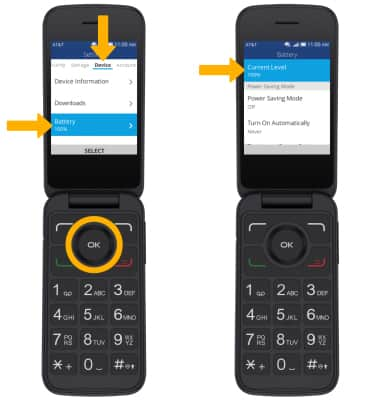
Enable battery saver mode
From the Battery screen, press the down button to highlight Power Saving Mode then press the OK button. Press the up or down button to highlight On, then press the OK button to select.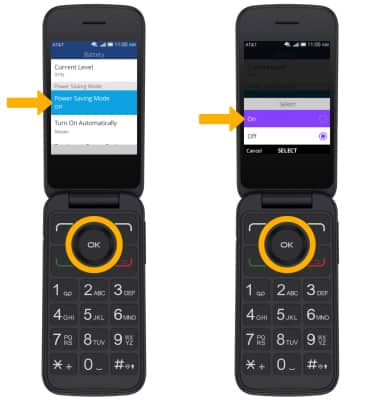
Turn off unused services and activate airplane mode
TURN OFF UNUSED SERVICES: From Home screen, press the up button to access Quick settings. 
Press the navigational buttons to highlight the ![]() Bluetooth icon, then press the OK button to turn off. Press the navigational buttons to highlight the
Bluetooth icon, then press the OK button to turn off. Press the navigational buttons to highlight the ![]() Wi-Fi icon, then press the OK button to turn off.
Wi-Fi icon, then press the OK button to turn off. 
TURN ON AIRPLANE MODE: From the Quick settings screen, press the navigational buttons to highlight the ![]() Airplane mode icon, then press the OK button to turn on.
Airplane mode icon, then press the OK button to turn on. 
Change display settings
To extend battery life, set the screen to a lower brightness and decrease screen timeout. From the Settings screen, press the right or left button to navigate to the Personalization tab. Press the down button to highlight Display, then press the OK button to select.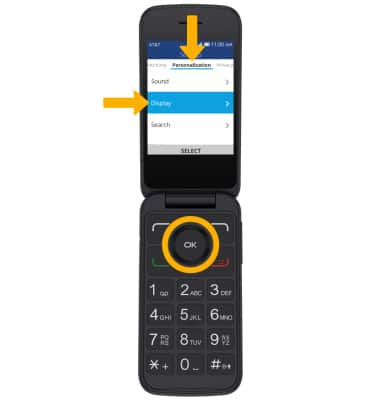
LOWER SCREEN BRIGHTNESS: From the Display screen, press the down button to highlight Brightness, then press the left button to lower screen brightness.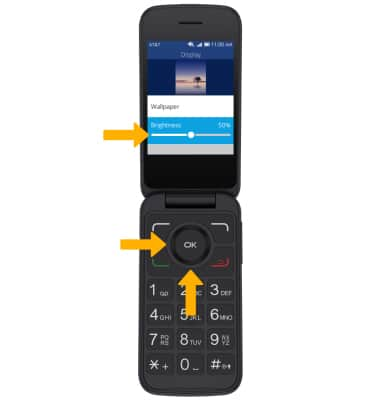
DECREASE SCREEN TIMEOUT: From the Display screen, press the down button to highlight Screen Timeout then press the OK button. Press the up or down button to highlight the desired option, then press the OK button to select.