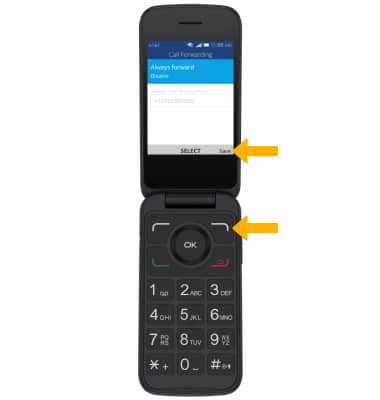In this tutorial, you'll learn how to:
• Access call forwarding
• Enable call forwarding
• Disable call forwarding
When call forwarding is turned on, the ![]() Call forwarding icon will be displayed in the Notification bar.
Call forwarding icon will be displayed in the Notification bar.
Access call forwarding
1. From the home screen, press the OK button to access the Apps tray. Press the navigational buttons to highlight the Settings app.

2. From the Network & Connectivity tab, press the down button to highlight Call Settings then press the OK button to select. Press the down button to highlight Call Forwarding, then press the OK button to select.
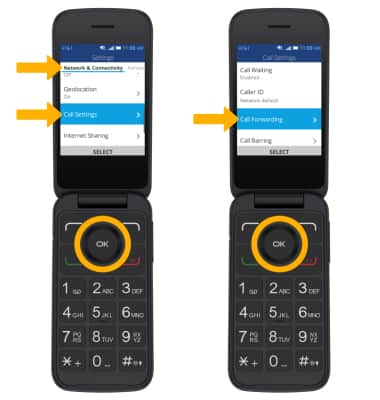

2. From the Network & Connectivity tab, press the down button to highlight Call Settings then press the OK button to select. Press the down button to highlight Call Forwarding, then press the OK button to select.
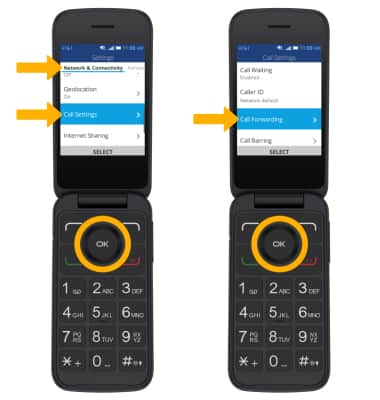
Enable call forwarding
1. From the Call forwarding screen, press the OK button to select Always forward.
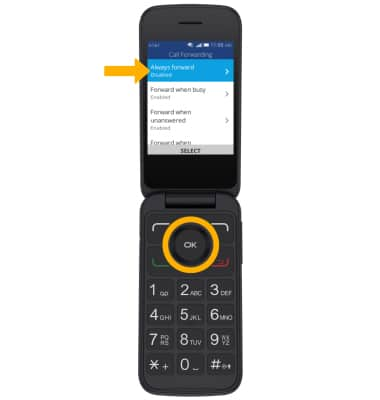
2. Press the OK button to select Always forward. Press the up button to highlight Enable, then press the OK button to select.
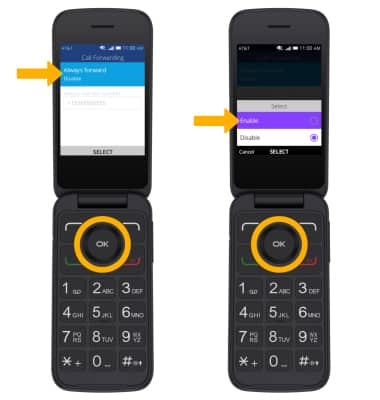
3. Press the down button to highlight the number field. Use the keypad to enter the desired call forwarding number, then press the right menu button to select Save.
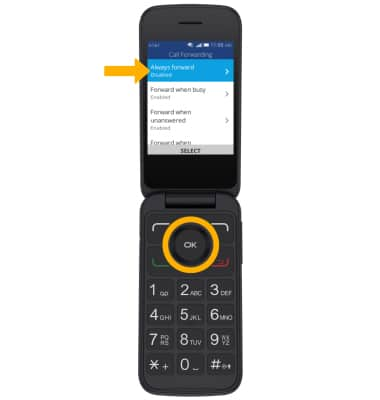
2. Press the OK button to select Always forward. Press the up button to highlight Enable, then press the OK button to select.
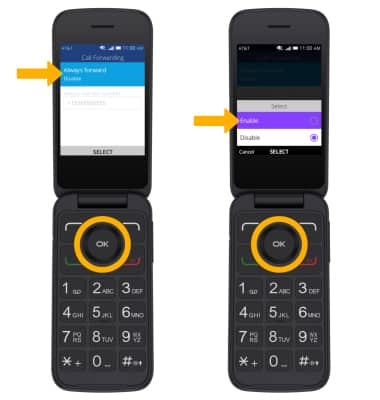
3. Press the down button to highlight the number field. Use the keypad to enter the desired call forwarding number, then press the right menu button to select Save.
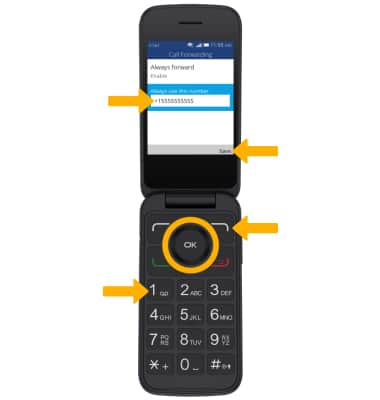
Disable call forwarding
1. From the Call forwarding screen, press the OK button to select Always forward.
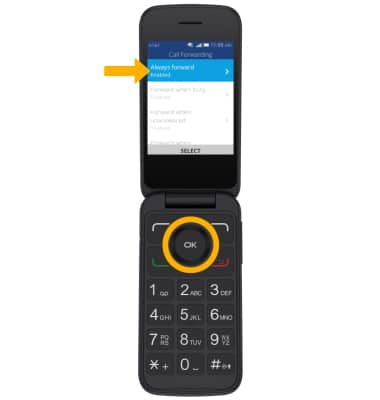
2. Press the OK button to select Always forward. Press the down button to highlight Disable, then press the OK button to select.
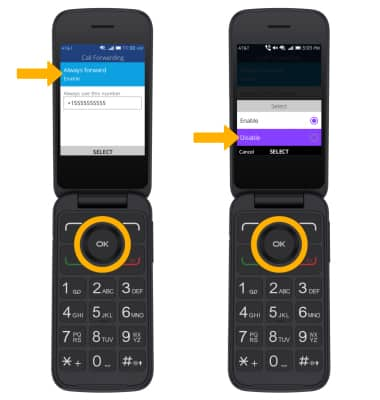
3. Press the right menu button to select Save.