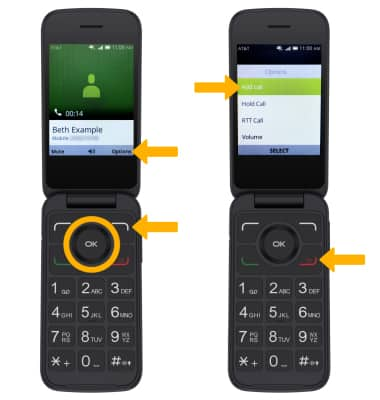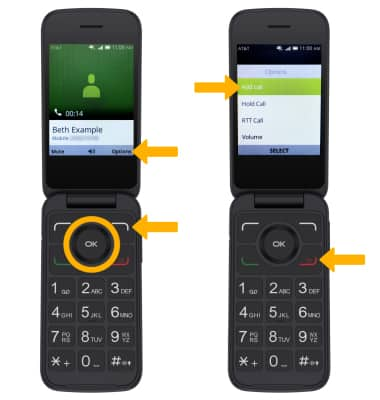In this tutorial, you will learn how to:
• In-call options
• Set up and use speed dial
• Create a conference call
• Set up and use speed dial
• Create a conference call
In-call options
While on an active call, the following options will be available:
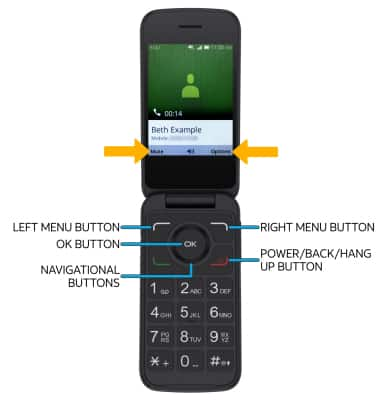
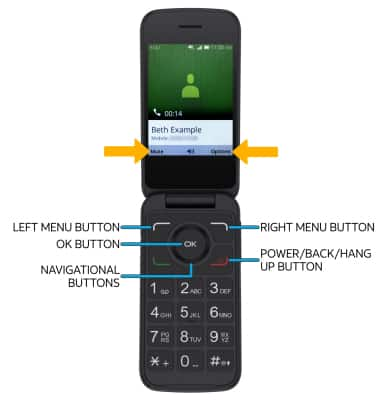
• HOLD/RESUME CALL: Press the right menu button to select Options, then press the navigational and OK buttons to highlight and select Hold Call.
• ENABLE/DISABLE SPEAKERPHONE: Press the OK button.
• MUTE/UNMUTE: Press the left menu button to select Mute.
• END CALL: Press the Power/Back/Hang Up button.
Set up and use speed dial
SET UP:
1. From the home screen, press the right menu button to access the Contacts app.

2. Press the right menu button to select Options. Press the down button to highlight Settings, then press the OK button to select.

3. Press the down button to highlight Set speed dial contacts, then press the OK button to select.
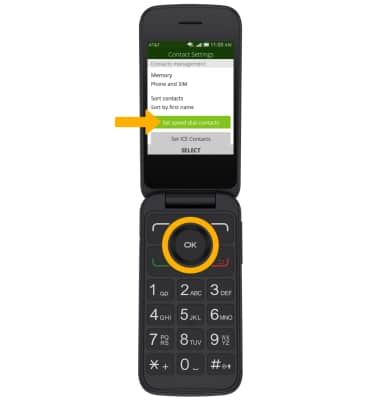
4. Press the down button to highlight the desired speed dial number, then press the right menu button to select Add. Press the down button to highlight the desired contact, then press the OK button to select.
Note: To remove or replace a speed dial number, from the Speed dial screen, press the down button to highlight the desired speed dial number > right menu button > desired option > follow the prompts to complete.
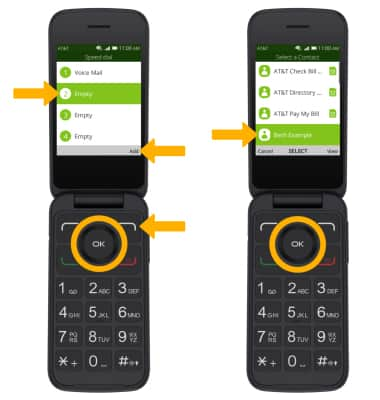
USE: Press and hold the desired Speed dial number on the keypad.
1. From the home screen, press the right menu button to access the Contacts app.

2. Press the right menu button to select Options. Press the down button to highlight Settings, then press the OK button to select.

3. Press the down button to highlight Set speed dial contacts, then press the OK button to select.
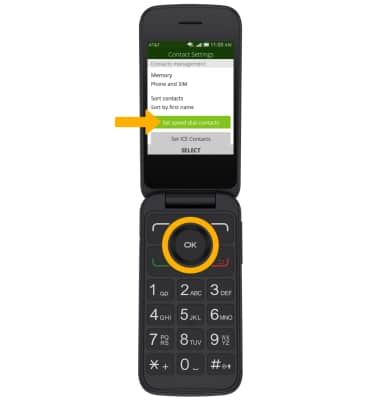
4. Press the down button to highlight the desired speed dial number, then press the right menu button to select Add. Press the down button to highlight the desired contact, then press the OK button to select.
Note: To remove or replace a speed dial number, from the Speed dial screen, press the down button to highlight the desired speed dial number > right menu button > desired option > follow the prompts to complete.
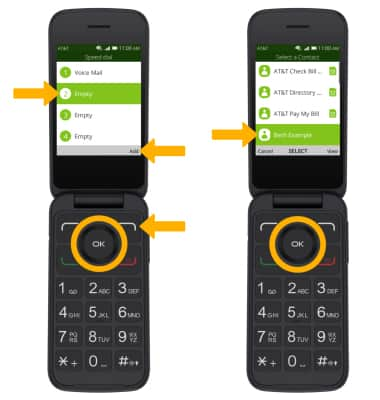
USE: Press and hold the desired Speed dial number on the keypad.

Create a conference call
From an active call, press the right menu button to select Options. Press the OK button to select Add call, then follow the prompts. To end a call, press the Power/Back/Hang Up button.
Note: When creating a Conference call, after connecting with a second caller you will need to select Merge to combine the separate phone calls.