When Mobile Hotspot is enabled, the ![]() Mobile hotspot icon will be displayed in the Notification bar.
Mobile hotspot icon will be displayed in the Notification bar.
Turn mobile hotspot on/off
1. Swipe down from the Notification bar, then select the ![]() Settings icon.
Settings icon.
2. Select the Connections, then select Mobile Hotspot and Tethering.
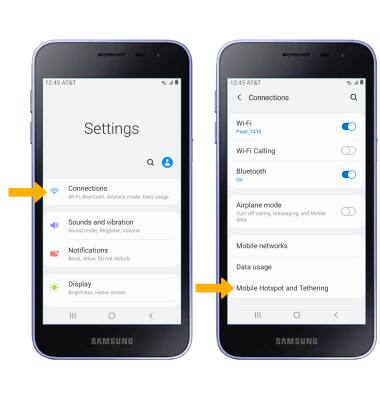
3. Select the Mobile Hotspot switch.
Note: If Wi-Fi is turned on, you will be prompted to select Turn off. Upon first use, you will be prompted to change the Mobile Hotspot password. Enter the desired password, then select SAVE.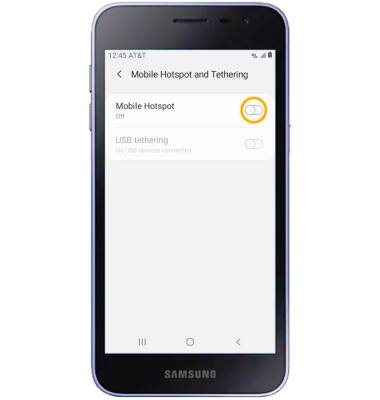
View mobile hotspot network name & connected devices.
1. From the Mobile Hotspot and Tethering screen, select Mobile Hotspot.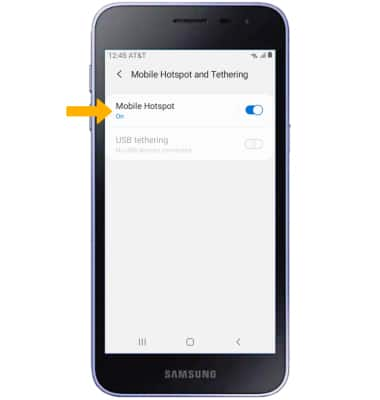
2. The Mobile Hotspot Network name and Connected devices will be displayed.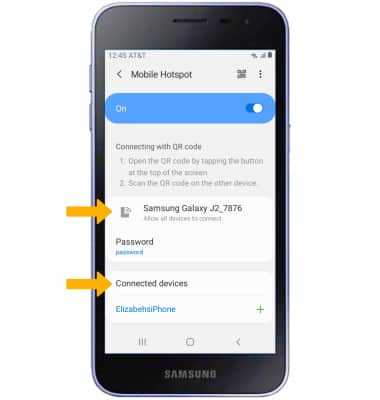
Configure hotspot settings
1. From the Mobile Hotspot screen, select the ![]() Menu icon then select Configure Mobile Hotspot.
Menu icon then select Configure Mobile Hotspot.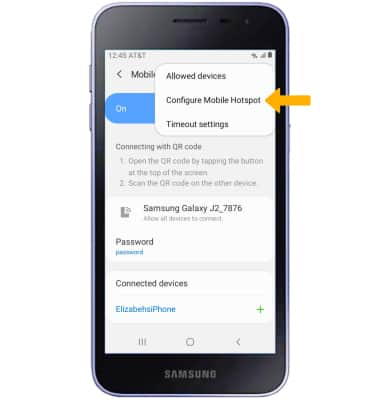
2. Edit the desired information, then select Save when finished. 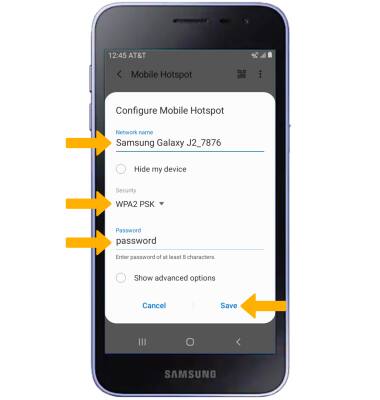
• NETWORK NAME: Change the name of the Mobile Hotspot network.
• SECURITY: Change the Security type of the Mobile Hotspot network.
• PASSWORD: Change the Password of the Mobile Hotspot network.

