- SET A SECURITY LOCK: From the Home screen, select the Start icon, then select the Settings icon.
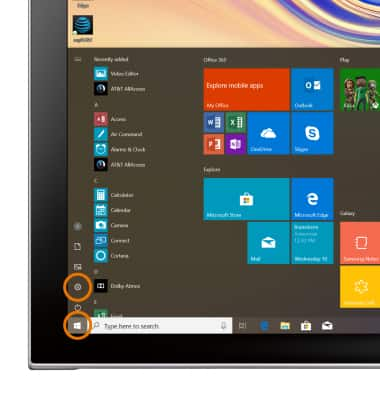
- Select Accounts.
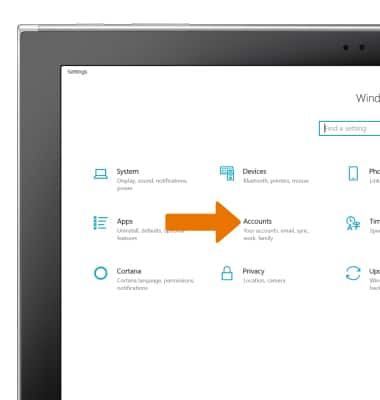
Select the Sign-in options tab, then select Set up.
Note: Review the Windows Hello prompt, then select Get started.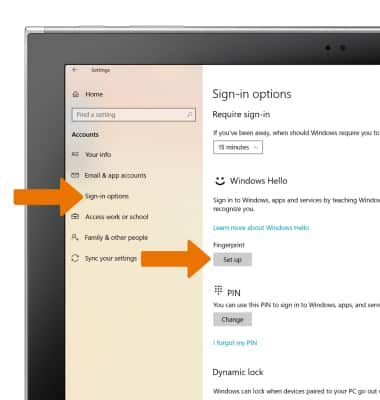
- Follow the prompts to set up the Fingerprint security lock.
Note: The fingerprint sensor is located on the back of the device, next to the camera.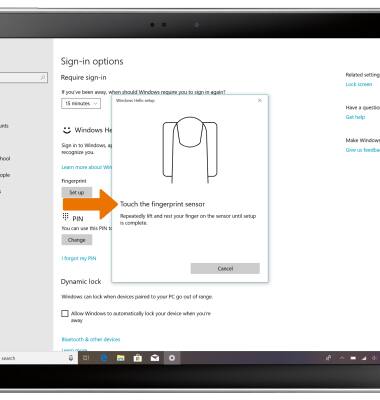
- When finished, select Add another finger to add another fingerprint to the security lock now, or select Close.
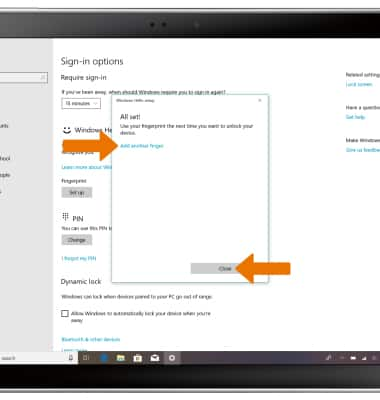
- Select Add another to add another fingerprint to security lock. Select Remove to remove the fingerprint security lock.
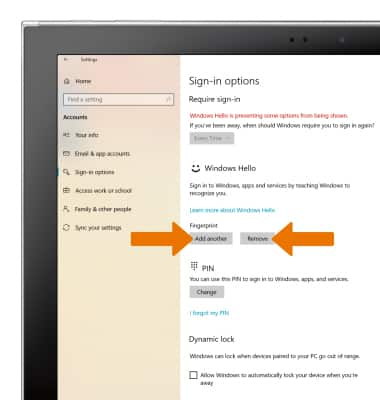
- CHANGE LOCK SCREEN TIMEOUT: From the Windows Settings screen, select System.
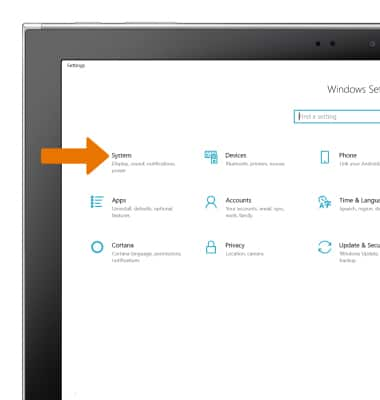
- Select the Power & sleep tab, then select the desired Screen lock time dropdown.
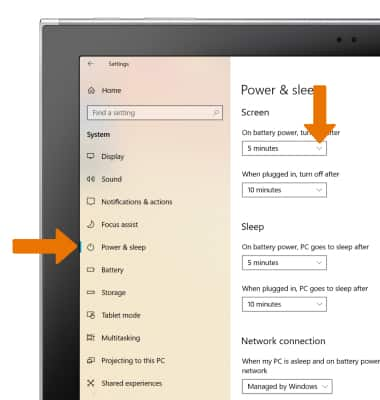
- Select the desired Screen lock time.
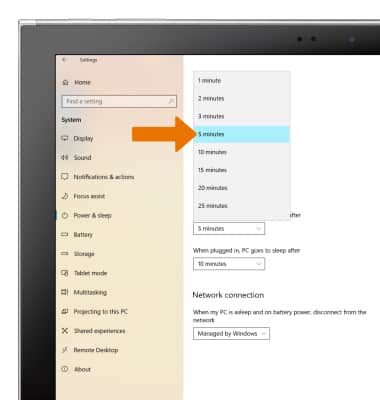
- UNLOCK THE DEVICE WITH FINGERPRINT SECURITY LOCK: From the lock screen, you will be prompted to scan your fingerprint.
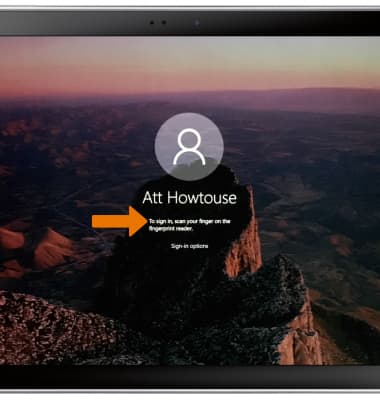
- Place your finger on the fingerprint scanner to unlock.

Secure My Device
Samsung Galaxy Book2 (W737A)
Secure My Device
Lock or unlock your display, set a screen security lock type (PIN, Fingerprint, or Windows Hello), get your PUK code, or request your device be unlocked from the AT&T network.

0:00
INSTRUCTIONS & INFO
To learn more about requesting a device unlock for your AT&T mobile device so that it can operate on another compatible wireless network, visit www.att.com/deviceunlock. If your device is locked and is requesting a "PUK" code, click here for instructions on how to obtain your PUK or PUK2 code.
