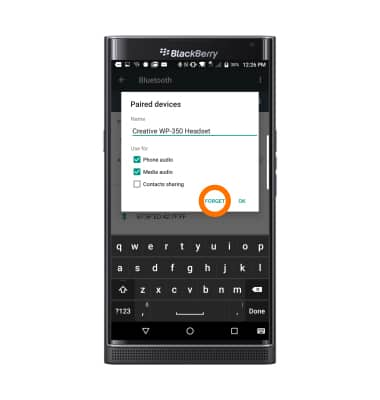Bluetooth
Which device do you want help with?
Bluetooth
Turn Bluetooth on or off, scan and connect to other Bluetooth devices, and unpair a connected device.
INSTRUCTIONS & INFO
- Swipe down from the top of the screen with two fingers and tap the Settings icon.
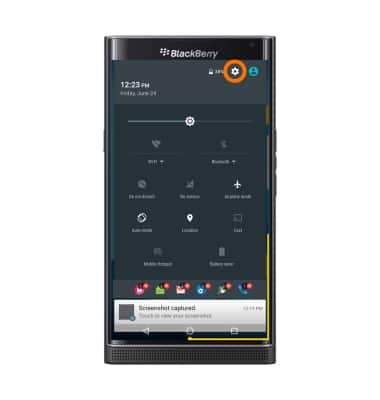
- Scroll to and tap Bluetooth.
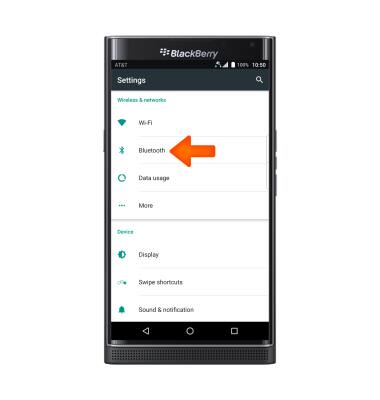
- Tap the Bluetooth switch to turn on and off.
Note: To optimize battery life, turn Bluetooth off when not in use.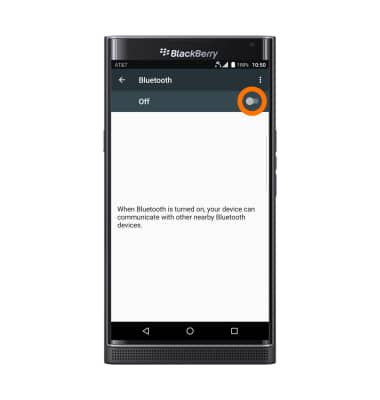
- When Bluetooth is on, the Bluetooth icon will be displayed in the Notification bar.
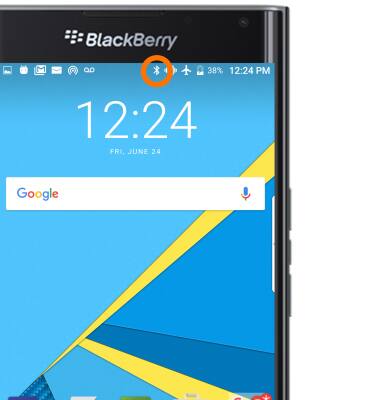
- Tap the Desired device to pair.
Note: If the desired device is not shown, make sure it is set to discoverable, then tap Scan for devices.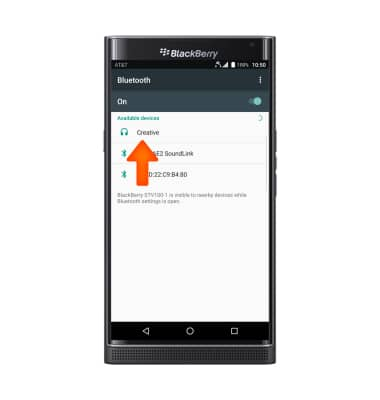
- Device will move to “Paired devices” when successfully paired. When Bluetooth is paired, the Bluetooth paired icon will display in the Notification bar.
Note: If prompted, enter the Bluetooth pass code for the connecting device. Check your user manual for the pass code or try 0000 or 1234.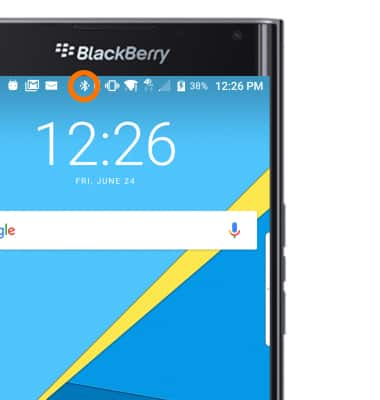
- To adjust settings or unpair, tap the Settings icon.
Note: If having trouble pairing/unpairing your device with your vehicle, please refer to your vehicle's user manual for additional information.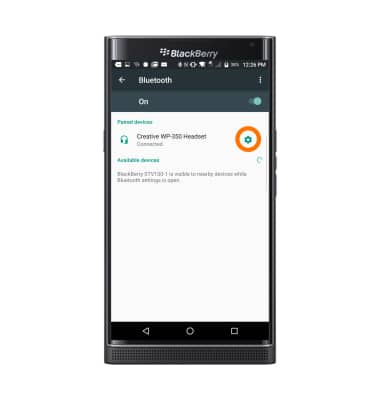
- Adjust Settings as desired. Tap FORGET to unpair the device.