- ACCESS CONTACTS: From the home screen, select the Contacts app.
Note: When in Easy mode, no 'Groups' tab will display and you can't send business cards, merge accounts, or link contacts.
- CREATE A CONTACT: Select New contact.

- Enter the desired contact information in the corresponding fields. To add a picture, select the Picture icon and navigate to the desired image. Select the Checkmark icon when finished.
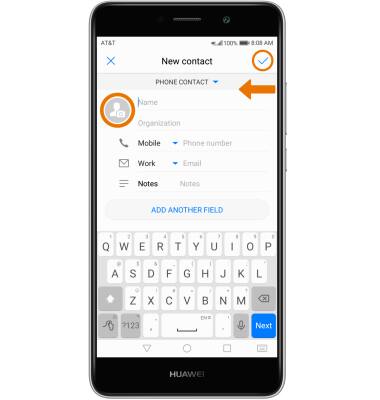
- EDIT A CONTACT: From the Contacts screen, select the desired contact then select Edit.

- Edit the contact as desired, then select the Checkmark icon when finished.

- ADD A RINGTONE: While editing a contact, select ADD ANOTHER FIELD > Phone ringtone > desired ringtone > Checkmark icon.
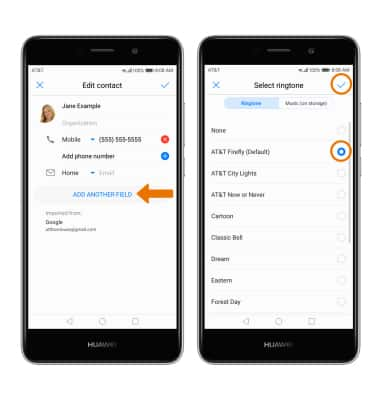
- ADD CONTACTS TO FAVORITES: Select the Favorites tab, then select ADD FAVORITES. Select the desired contact/s, then select Add.
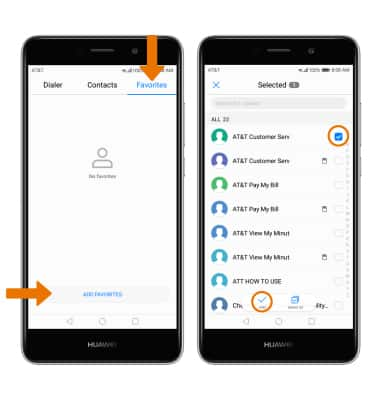
- REMOVE CONTACTS FROM FAVORITES: Select and hold the desired contact, then select Remove.
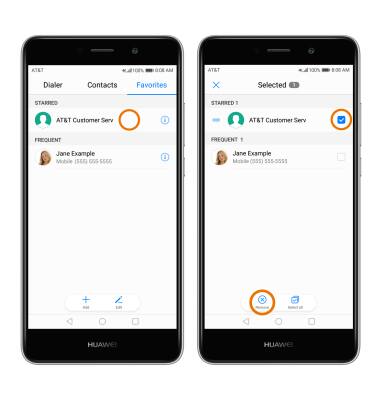
- DELETE A CONTACT: From the Contacts list, select and hold the desired contact then select Delete.
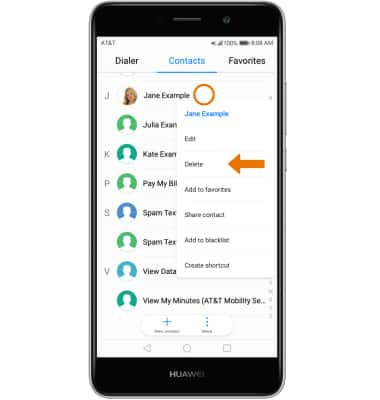
- BACKUP CONTACTS: Select More > Import/Export > Export to storage > EXPORT > select desired storage option, then select OK.
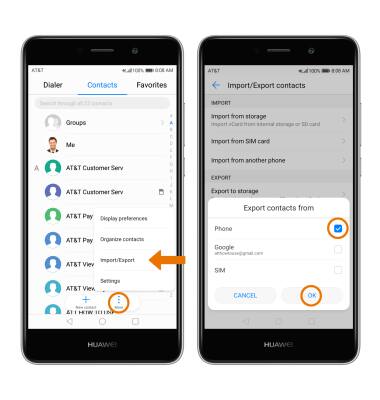
- ADD A CONTACT TO SPEED DIAL: From the Dialer app, select the Menu icon > Settings > Speed dial.
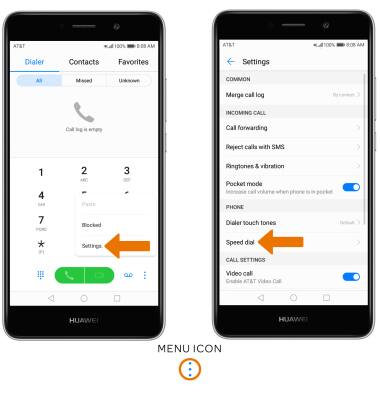
- Select the desired Speed dial location, then select the desired speed dial number.
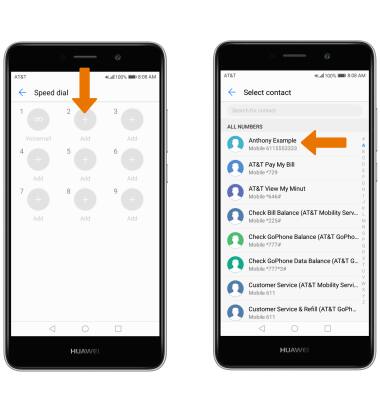
- REMOVE A NUMBER FROM SPEED DIAL: Select and hold the desired speed dial number, then select Clear assigned number.
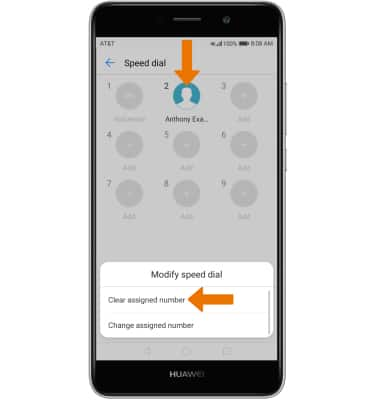
Contacts
Huawei Ascend XT2 (H1711)
Contacts
Add, view, delete, and customize contacts by adding a picture or ringtone.

0:00
INSTRUCTIONS & INFO
