- TURN ON MOBILE HOTSPOT: Swipe down from the Notification bar, then select the Settings icon.
Note: Requires eligible data plan. Mobile hotspot and tethering are not supported on AT&T Unlimited Data Plan.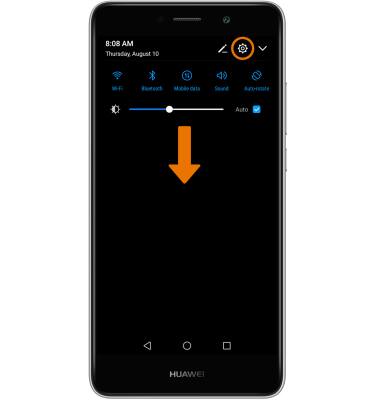
- Select More.
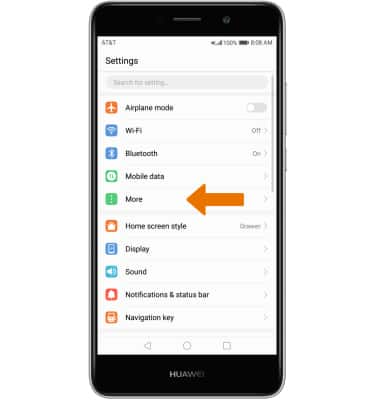
- Select Mobile hotspot and tethering.
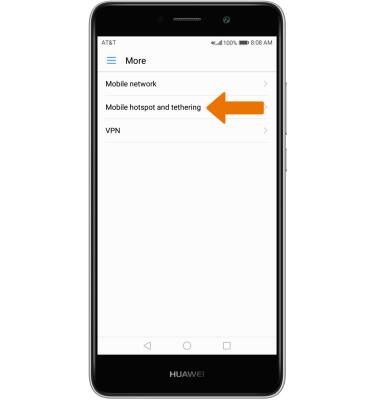
- ACTIVATE MOBILE HOTSPOT: Select Portable Wi-Fi Hotspot, then select the switch to turn Mobile Hotspot on or off.
Note: You will be prompted to select CONTINUE. You will also be prompted to turn off Wi-Fi when turning Mobile Hotspot on. Select OK.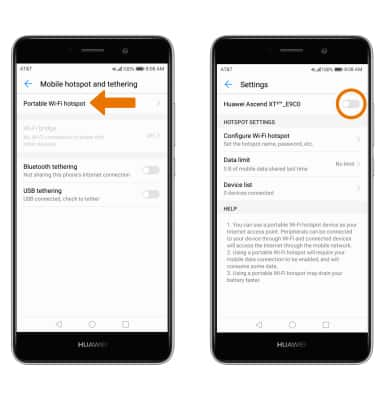
- ADJUST SETTINGS: Select Configure Wi-Fi hotspot.
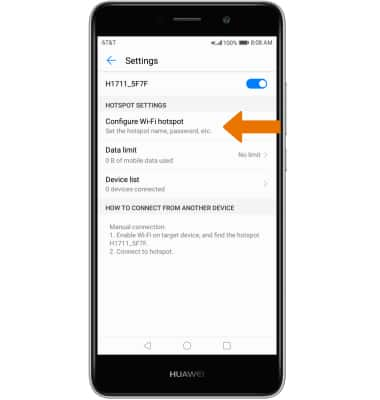
- Select and enter your desired network settings, then select SAVE.
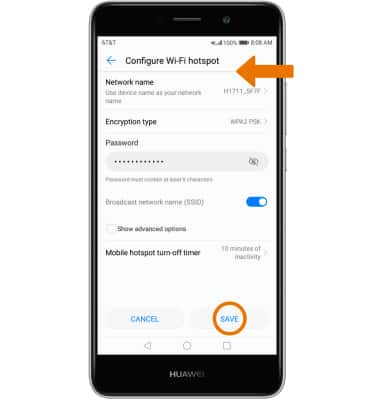
- When mobile hotspot is enabled, the Mobile hotspot icon will be displayed in the Notification bar.
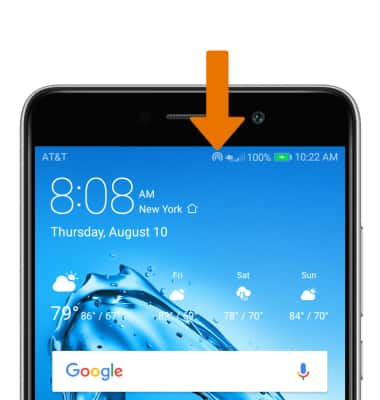
- VIEW CONNECTED DEVICES: From the Portable hotspot Settings screen, select Device list to view connected devices.
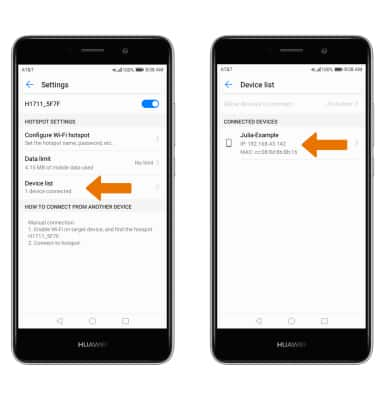
- TURN OFF MOBILE HOTSPOT: From the Portable Wi-Fi hotspot Settings screen, select the switch.
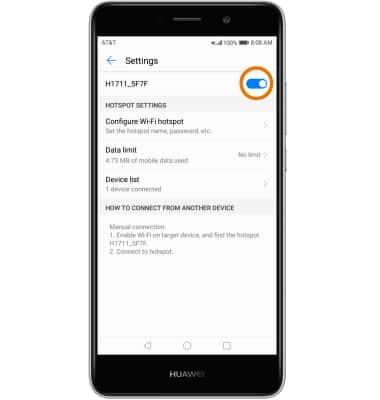
Mobile Hotspot
Huawei Ascend XT2 (H1711)
Mobile Hotspot
Set up your device as a personal hotspot and share your data connection with Wi-Fi-capable devices.

0:00
INSTRUCTIONS & INFO
