- To begin, select the desired language then select GET STARTED.
Note: Before setting up your device, make sure you have completed the online activation process. Please see Activate phone, SIM card, or other device for more information.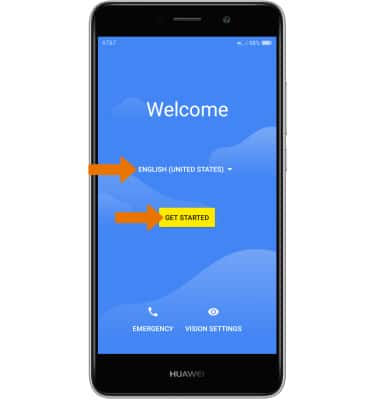
- Select Set up as new.
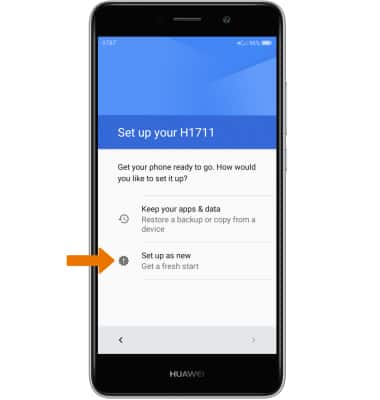
- If you would like to connect to a Wi-Fi network, select the desired network name then follow the on-screen prompts. Select Don't use any network for setup to proceed without connecting to Wi-Fi.
Note: You will be prompted to select CONTINUE if you proceed without selecting a Wi-Fi network.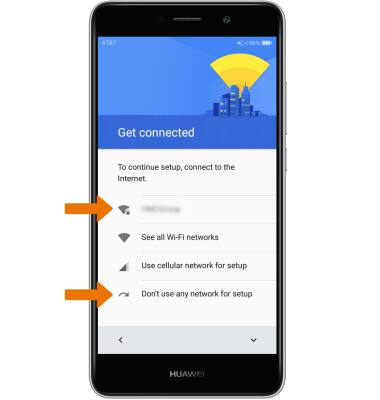
- If you would like to add your Google account, enter your Email or phone number then follow the prompts. If you do not have an account but would like to add one, select Or create a new account. If you would like to continue without setting up an account, select SKIP.
Note: If you select SKIP, you will be prompted to select SKIP again to confirm.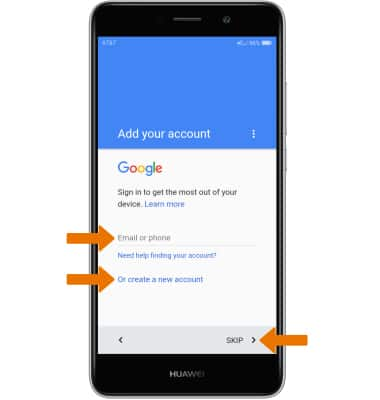
- Review the Google services prompt, then select the desired switches. When finished, select NEXT.
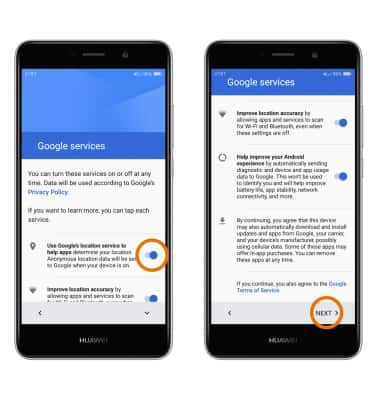
- Enter the desired Name for your phone, then select NEXT.
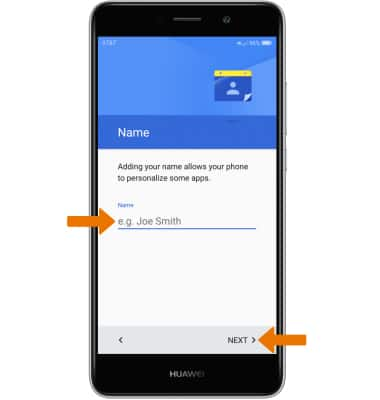
- To set up a passcode lock on the device, select the desired passcode type then follow the prompts. Select SKIP to continue without setting up a passcode.
Note: If you wish to proceed without setting up a screen lock, you will be prompted to select SKIP ANYWAY.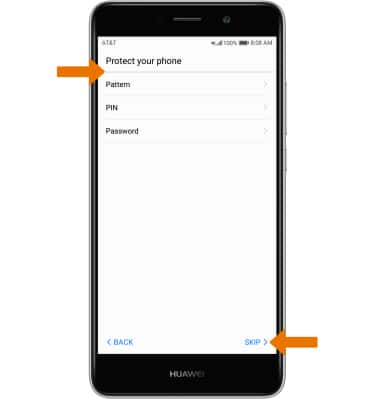
- Setup & Transfer allows you to transfer content, and set up voicemail, accounts and services from a previous device. Select NEXT and follow the prompts as desired.
Note: If you would like to proceed without using Setup & Transfer, select NEXT > SKIP > NEXT > SKIP > SKIP > EXIT.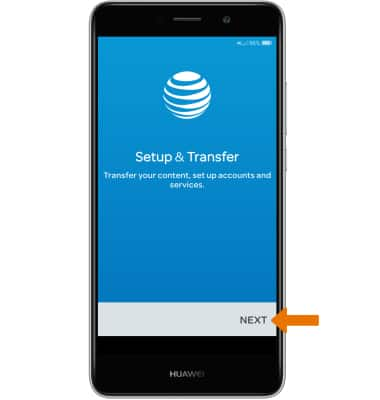
- Review the Terms and Conditions, then select AGREE. Select AGREE again to confirm.
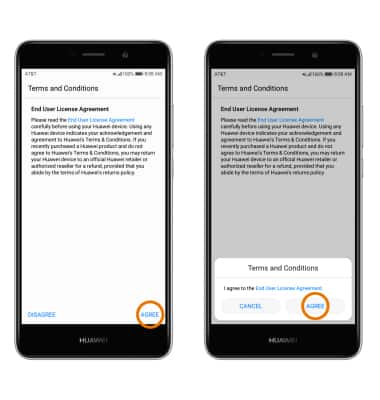
- Review the service permissions, then select the desired option (AGREE or DISAGREE) or select AGREE TO ALL. Select NEXT.
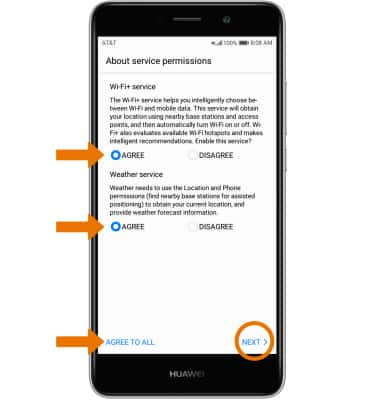
- Select the desired Wi-Fi network, then select NEXT.
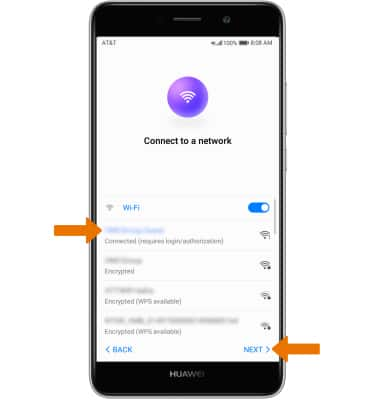
- Select the desired layout (Standard or Simple), then select NEXT.
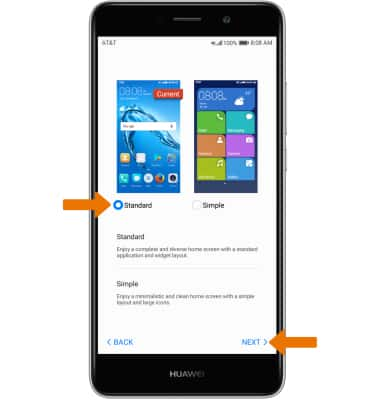
- Select GET STARTED.
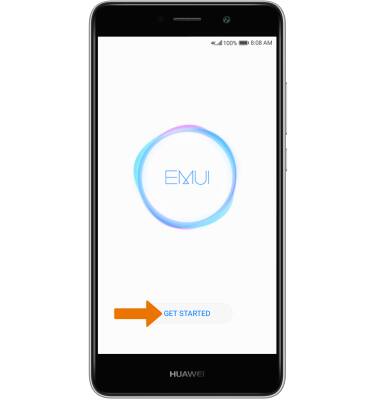
Device Setup
Huawei Ascend XT2 (H1711)
Device Setup
Set up your device for the first time or after having done a factory reset.

0:00
INSTRUCTIONS & INFO
