- From the home screen, select the Camera app.
Note: When in "Easy" mode, only a limited amount of camera settings and modes will be available.
- TURN ON/OFF FLASH: Select the Flash icon, then select the desired option.

- SET A TIMER: From the Camera, swipe left then select Timer.
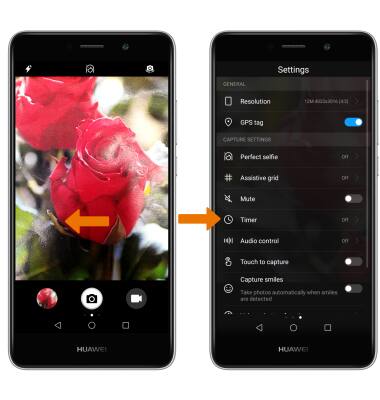
- Select the desired option.
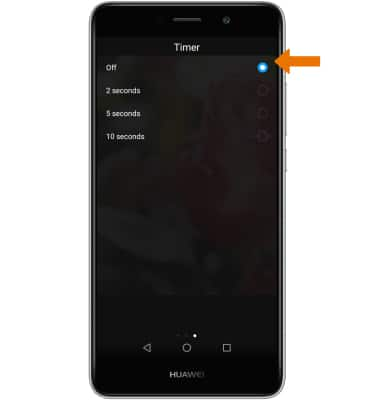
- CHANGE PICTURE SIZE: From the Camera Settings screen, select Resolution then select the desired Resolution size.
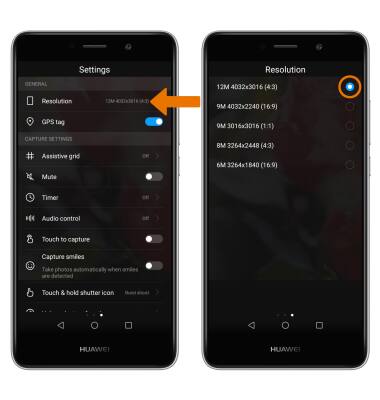
- SET STORAGE LOCATION: From the Camera Settings screen, select the Priority save in SD card switch to save photos to the SD card.
Note: Alternately, swipe down from the Notification bar then select the Settings icon > scroll to and select Memory & storage > select Default location > desired option (Internal storage or SD card).
- USE AUDIO CONTROL: From the Camera Settings screen, select Audio control then select the Audio control switch. To Say Cheese to take photos or Take photos when your voice reaches a certain decibel level, select the desired option.
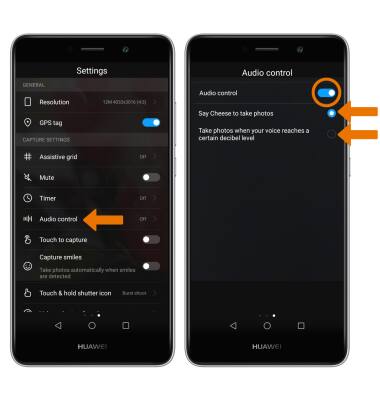
- CAPTURE SMILES: From the Camera Settings screen, select the Capture smiles switch to take photos automatically when smiles are detected.
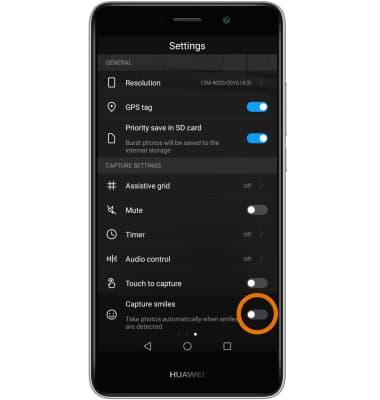
Camera & Video Settings
Huawei Ascend XT2 (H1711)
Camera & Video Settings
Manage camera and video settings including flash, timer, voice control, recording mode, storage location, and more.
INSTRUCTIONS & INFO
