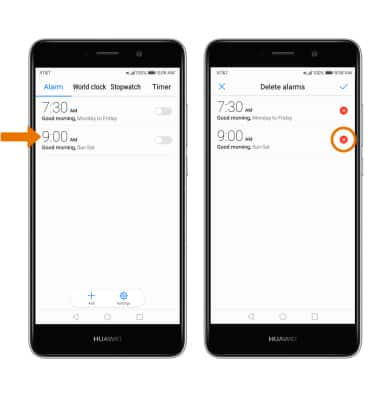Date & Time
Which device do you want help with?
Date & Time
Set the date and time.
INSTRUCTIONS & INFO
- SET DATE/TIME: Swipe down from the Notification bar, then select the Settings icon.
Note: The device will automatically attempt to set the date and time from the network. This tutorial demonstrates how to manually set the date and time on your device.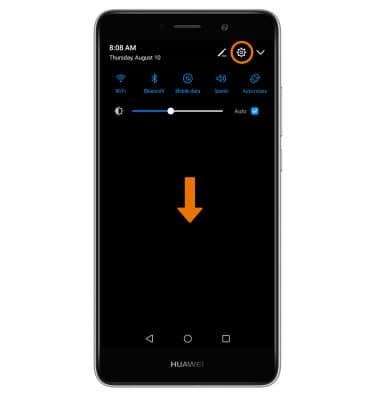
- Select Advanced settings.
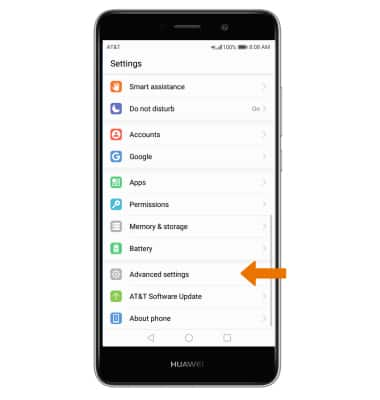
- Select Date & time.
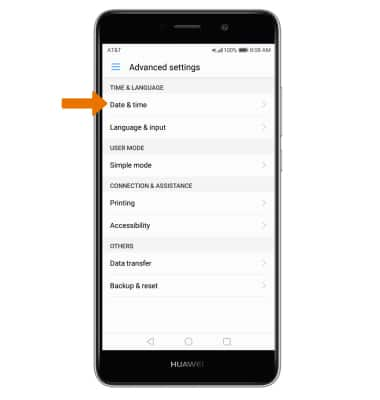
- Select the Automatic date & time switch off to manually set date & time.
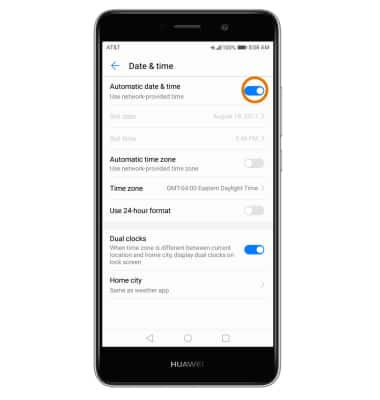
- CHANGE THE DATE: Select Set date. Select the desired date, then select OK.
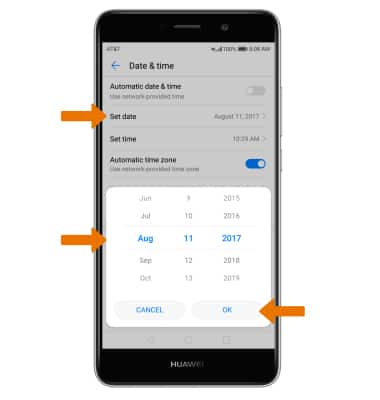
- CHANGE THE TIME: Select Set time. Select the desired time, then select OK.
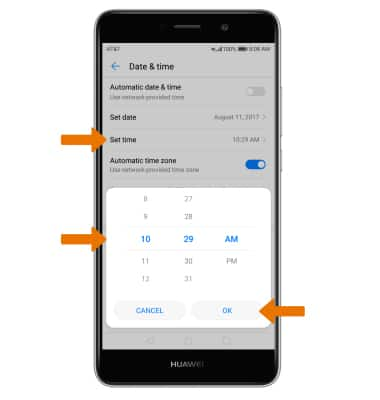
- CHANGE TIME ZONE: From the Date & time screen, select the Automatic time zone switch then select Time zone. Select the desired time zone.
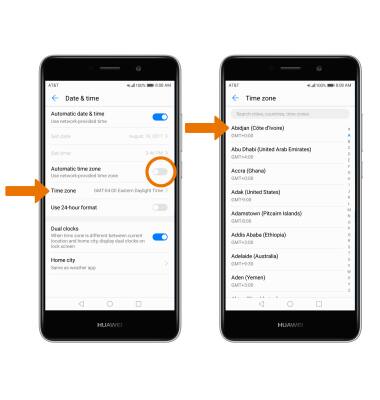
- SET AN ALARM: From the home screen, select the Apps tray then select the Clock app.

- Select the Alarm tab, then select Add. Set the desired time, then select the checkmark icon.
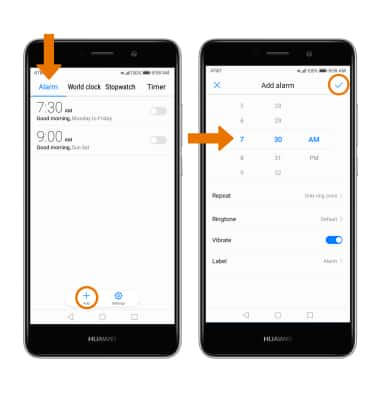
- DELETE AN ALARM: From the Alarm tab, select and hold the desired alarm then select the X icon.