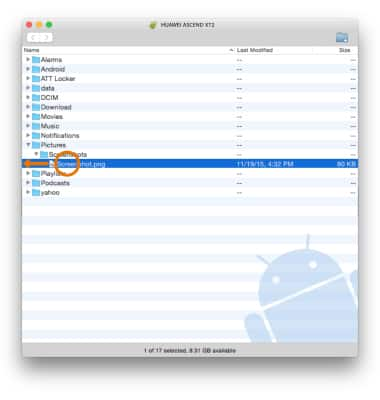Backup & Restore with a Computer
TRANSFER MEDIA TO/FROM A PC: With the device powered on, insert the Micro-USB end of the Micro-USB cable into the USB port on the bottom of the device. Insert the USB end of the Micro-USB cable into an open port on the computer.
Note: You can also find information on Using a USB port to transfer data on pages 39-40 in the User Guide.
To place the device into the correct USB mode, swipe down from the Notification bar then select the Android System Charging notification. Select Device file manager (MTP).
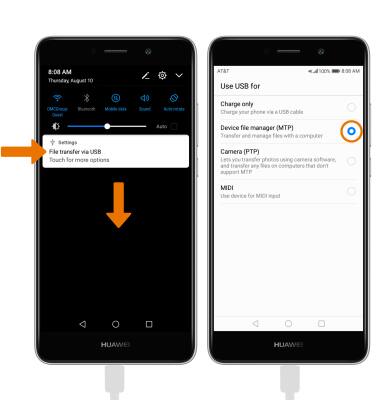
Click the File Explorer icon then click This PC.
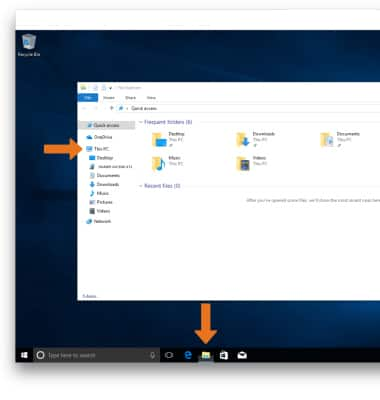
Open the newly connected device drive and navigate to the desired file(s).
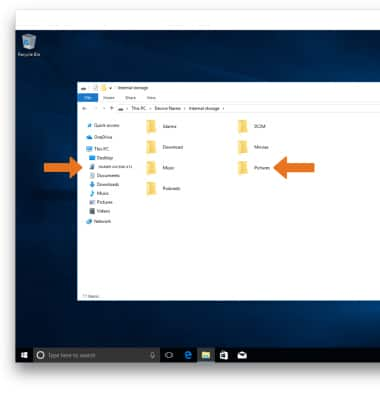
Drag and drop files to/from the device drive to transfer.
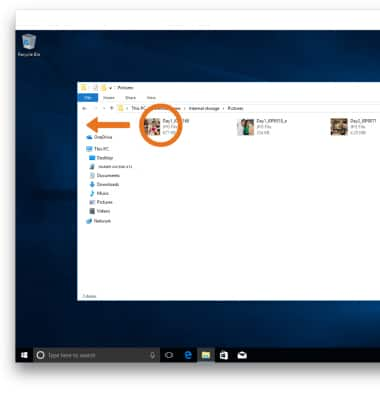
TRANSFER MEDIA TO/FROM A MAC: You need the Android File Transfer App to facilitate the communication between the device and a computer. Download and install the Android File Transfer app.
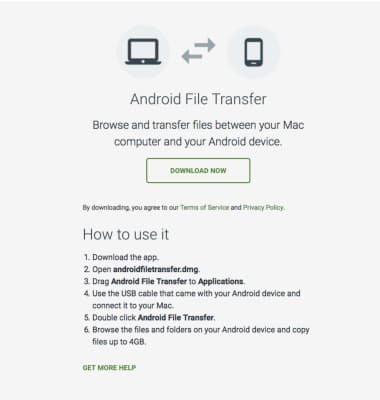
With the device powered on, insert the Micro-USB end of the Micro-USB cable into the port on the device. Then insert the USB end of the Micro-USB cable into an open port on the computer.

To place the device into the correct USB mode, swipe down from the Notification bar then select the Android System Charging notification. Select Device file manager (MTP).
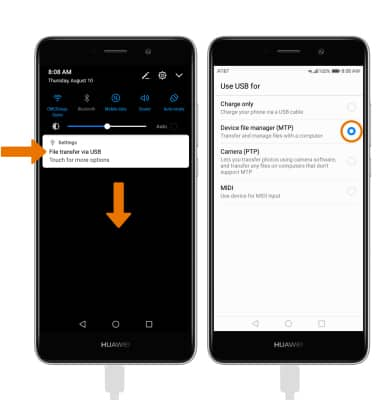
Once the phone is connected to the computer, the Android File Transfer App will open automatically. Select the desired folder to transfer files to/from.
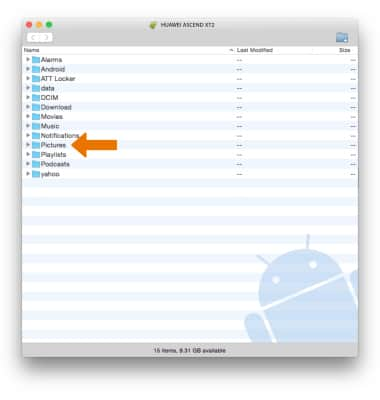
Drag and drop the desired files to/from the device to transfer.