- ACCESS THE KEYBOARD: Select a Text entry field.
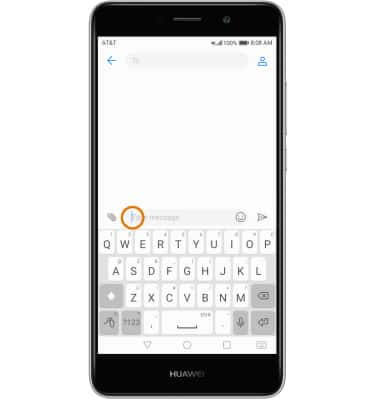
- ACCESS SYMBOLS: Select the Symbols key. USE SPEECH-TO-TEXT: Select the Microphone icon and begin speaking your desired message. CAPITALIZE TEXT: Select the Shift key to capitalize the next letter. Double-tap the Shift key to enable or disable caps lock.
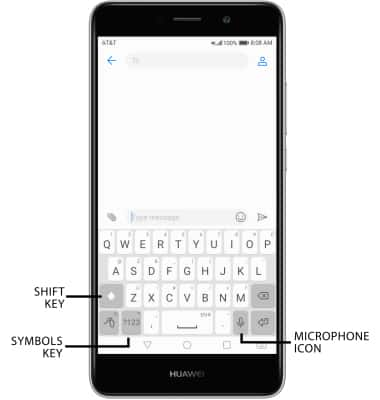
- EMOJIS: Select the Emoji key. To return to the alphabet, select the Emoji key again.

- USE AUTO-COMPLETE SUGGESTIONS: Begin typing the desired word, then select the desired suggestion.
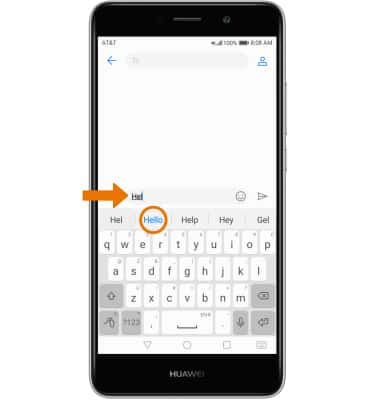
- SWYPE: Select and drag across each letter of the desired word.
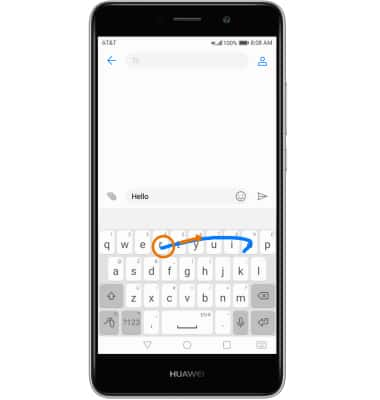
- COPY & PASTE TEXT: Select and hold the desired text. Select and drag the Text selection handles to highlight the desired text, then select Copy. In the desired pasting location, select and hold the desired text field to place the cursor. Select Paste.
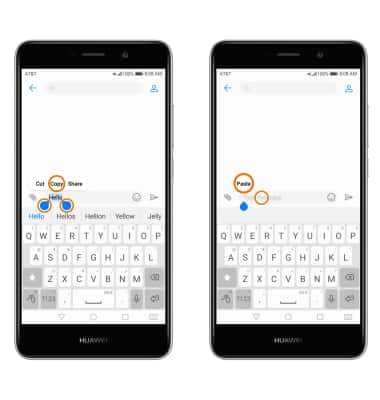
- ACCESS KEYBOARD SETTINGS: Select and hold the Swype key. Then, select Settings > adjust desired settings.
Note: To change keyboard settings like auto-correction and predictive text, swipe down from the Notification bar > select the Settings icon > select Advanced settings > select Language & input > Virtual keyboard > desired keyboard.
- ENABLE ONE-HANDED OPERATION: Swipe down from the Notification bar, then select the Settings icon > scroll to and select Smart assistance > select One-handed UI > Shifting keyboard > Shifting keyboard switch On.
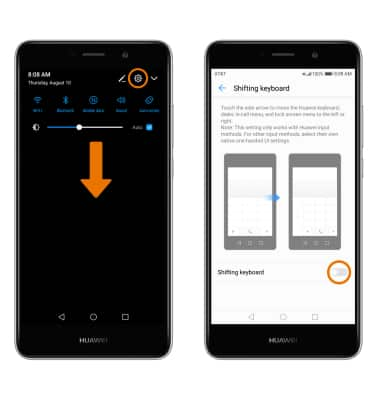
Keyboard & Typing
Huawei Ascend XT2 (H1711)
Keyboard & Typing
Cut and paste, use speech-to-text, and access keyboard settings.
INSTRUCTIONS & INFO
