- ENABLE ANDROID DEVICE MANAGER: Swipe down from the Notification bar, then select the Settings icon > Security & location > Device administrators > select the Find My Device check box > scroll to and select Activate this device admin app.
Note: You will also need a screen lock enabled and a Google account added. Android Factory Reset Protection is now available on devices with software version 5.1 or later. To view your software version, see the Software Version tutorial.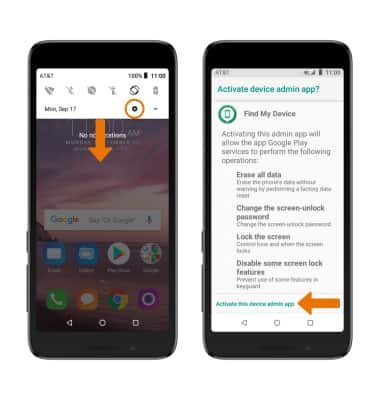
- REMOTELY RING, LOCK OR ERASE DEVICE USING A COMPUTER: Sign in to your Google Account on www.android.com/devicemanager. From here you can make changes to settings and choose the desired option.
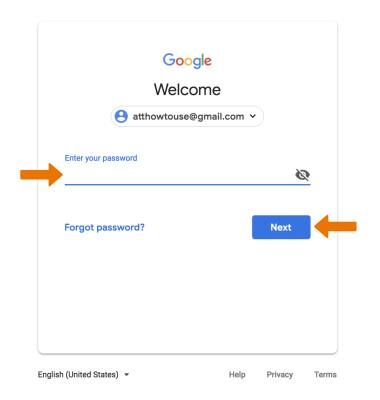
- REMOTELY RING, LOCK OR ERASE DEVICE USING ANOTHER ANDROID DEVICE: You must have Find My Device downloaded on both devices. To download, from the home screen select the Play Store app > search for Find My Device > select Find My Device > INSTALL.
Note: New users will need to select Accept and sign in to continue.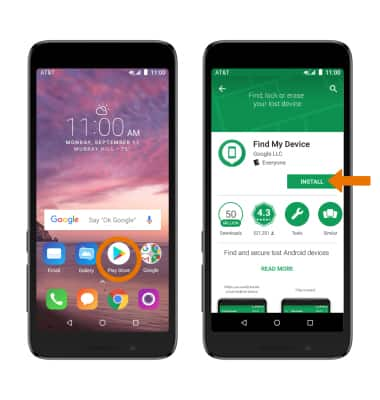
- Select OPEN.
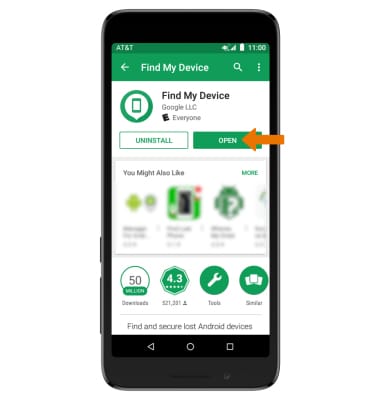
- Select CONTINUE AS to sign into the Google account registered on the device, or select SIGN IN AS GUEST to sign into a new account then follow the prompts. Select the device you wish to locate. Find My Device will show the location of that device.
Note: If signing into a Google account, enter the password then select SIGN IN. When prompted, select ALLOW. To sign in as a different account registered to the device, select the Drop-down icon then select the desired account.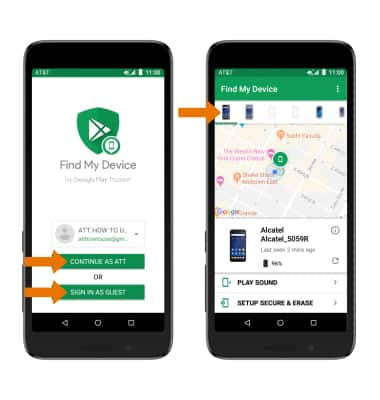
- PLAY SOUND: The device rings at full volume for 5 minutes, even if it is set to silent or vibrate. SETUP SECURE & ERASE: Enables the ability to remotely lock and erase the device.
Note: After selecting SETUP SECURE & ERASE, select SECURE DEVICE or ERASE DEVICE as desired. For more information on device protection from Google, please go to Google’s support site.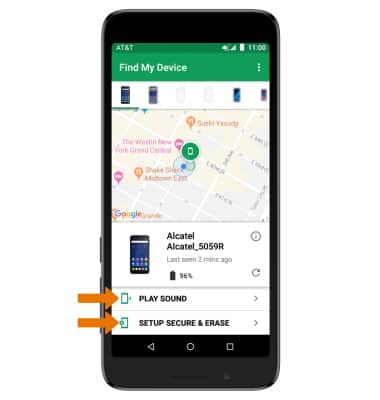
Anti-Theft
Alcatel idealXtra (5059R)
Anti-Theft
Android Factory reset protection allows you to prevent non-authorized users from accessing your device if it's been lost, stolen, or reset to factory settings without your permission. Only someone with the associated Google account or screen lock information can use the device.
INSTRUCTIONS & INFO
