- ACCESS NOTIFICATION SETTINGS: From Settings, select Apps & notifications > Notifications.
Note: To access Settings, swipe down from the Notification bar then select the Settings icon.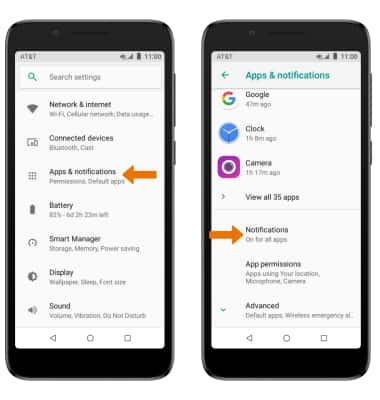
- TURN ON/OFF NOTIFICATIONS: From the Notifications screen, select On the Lock screen then select the desired option.

- ACCESS NOTIFICATIONS SETTINGS BY APP: From the Notifications screen, select App notifications > desired app > edit the desired notification settings.
Note: To turn on/off notifications on an app-by-app basis, from the Apps screen select the switch beside the desired app.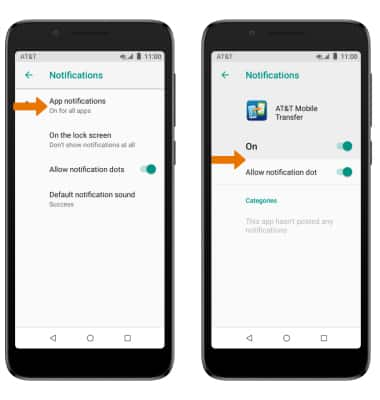
- CHANGE NOTIFICATION SOUNDS: From the Notification screen, select Default notification sound. Select the desired sound, then select OK.
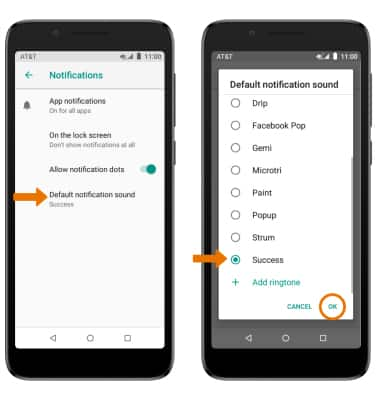
- ENABLE/DISABLE NOTIFICATION DOTS: From the Notifications screen, select the Allow notification dots switch.
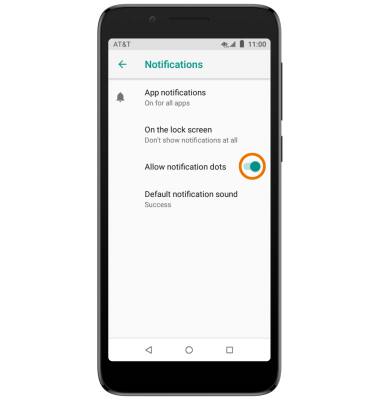
Notifications & Alerts
Alcatel idealXtra (5059R)
Notifications & Alerts
Learn how to turn notifications on or off, and access and adjust notification settings.
INSTRUCTIONS & INFO
