- LOCK/UNLOCK SCREEN ORIENTATION: Swipe down from the Notification bar, then select the Rotation icon.
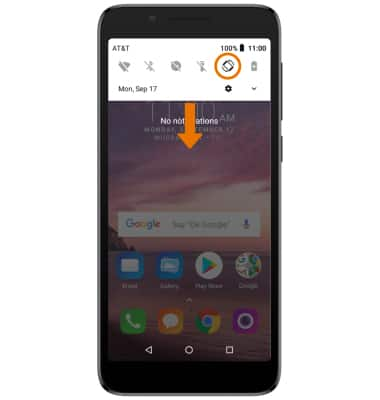
- ADJUST SCREEN BRIGHTNESS: Swipe down from the Notification bar with two fingers, then select and drag the Brightness slider to the desired brightness.

- CHANGE SCREEN TIMEOUT: From Settings, select Display > scroll to and select Sleep > desired option.
Note: To access Settings, swipe down from the Notification bar then select the Settings icon.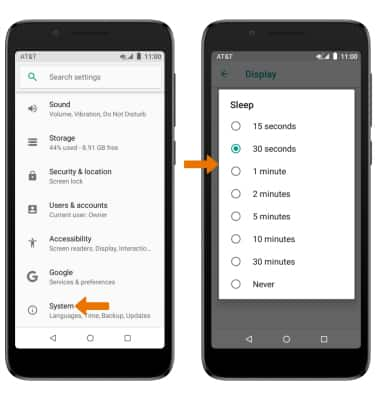
- EDIT LOCKSCREEN SHORTCUTS: From the Settings screen, scroll to and select Security & location > Function shortcuts > edit lockscreen shortcuts as desired.
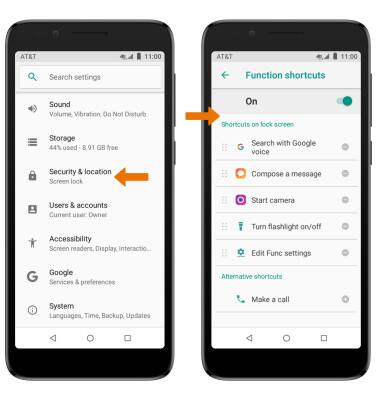
- ENABLE SMART LOCK: From the Security & location screen, select Smart Lock. Select the desired Smart Lock option and follow prompts to complete set up.
Note: To access Smart Lock, you must first set up a screen lock on your device.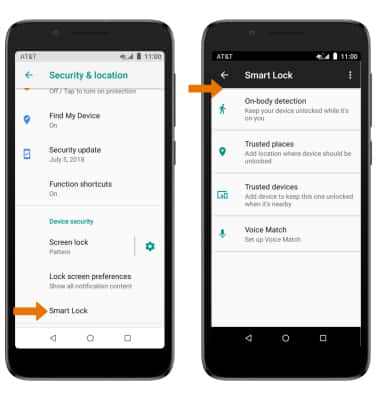
Display
Alcatel idealXtra (5059R)
Display
Change the display time out, brightness and orientation.
INSTRUCTIONS & INFO
