- VIEW BATTERY USAGE: From the Settings screen, select Battery. Battery usage details will be displayed. Scroll to and select the desired app to view the battery usage of a particular app or feature.

- BATTERY SAVER MODE: From the Battery screen, select Battery saver. Select the Battery saver switch. Seldom used apps go into App Standby to conserve battery.
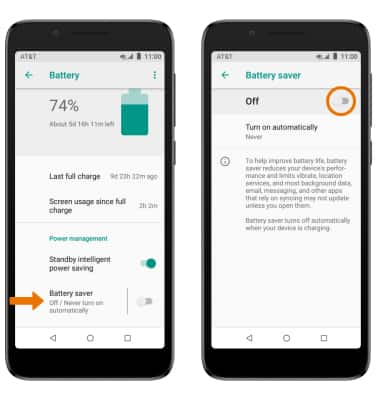
- EXTEND BATTERY LIFE THROUGH DISPLAY SETTINGS: From the Settings screen, select Display. Select Brightness level then select and drag the Brightness slider left to lower the screen brightness manually.
Note: To turn Auto-brightness on or off, select the Adaptive brightness switch.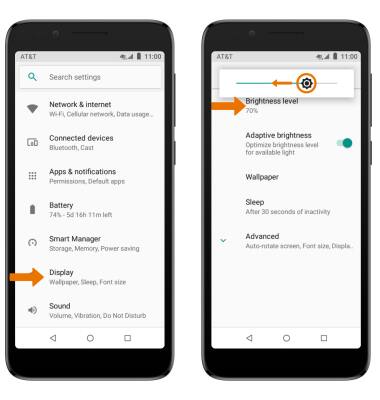
- TURN OFF BLUETOOTH & WI-FI: Swipe down from the Notification bar with two fingers, then select Wi-Fi or Bluetooth.
Note: To edit the quick settings screen, from the expanded quick settings menu select EDIT then select and drag the desired icons to the desired location.
- TURN OFF AUTO-UPDATE FOR APPS: From the home screen, select the Play Store app > Menu icon > scroll to and select Settings > select Auto-update apps > scroll to and select Do not auto-update apps > Done.

- AIRPLANE MODE: If you are traveling and do not have access to mobile or Wi-Fi networks, switch to Airplane mode by swiping down from the Notification bar with two fingers then swipe left. Select the Airplane mode icon.
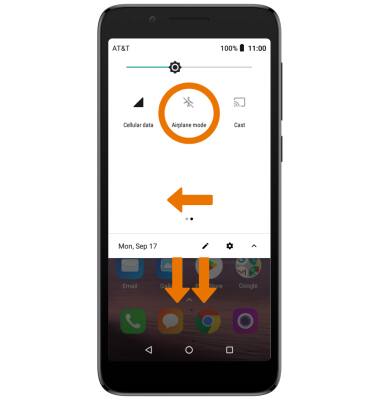
- TURN OFF LIVE WALLPAPERS: From the home screen, select and hold an empty part of the home screen. Select WALLPAPERS > desired wallpaper excluding Live wallpaper > Set wallpaper.
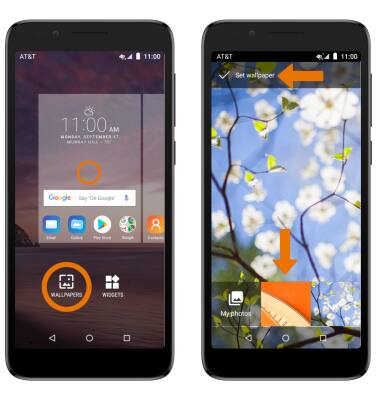
- TURN OFF AUTO-SYNC: From the Settings screen, scroll to and select Users & accounts then select the Automatically sync data switch to turn off auto-sync.
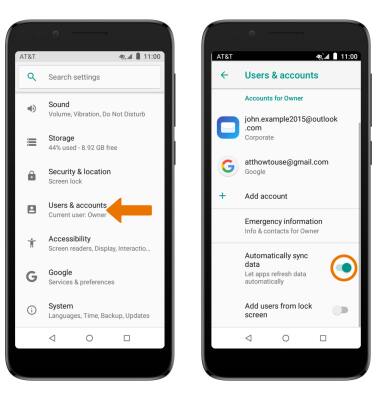
Optimize Battery Life
Alcatel idealXtra (5059R)
Optimize Battery Life
Tips and tricks to extend your battery performance.
Battery Tips
Tips and tricks to extend your battery performance.
Battery Tips
2:50
FREQUENTLY ASKED QUESTIONS
