- VIEW DATA USAGE: From Settings, select Network & internet then select Data usage.
Note: To access Settings, swipe down from the Notification bar then select the Settings icon.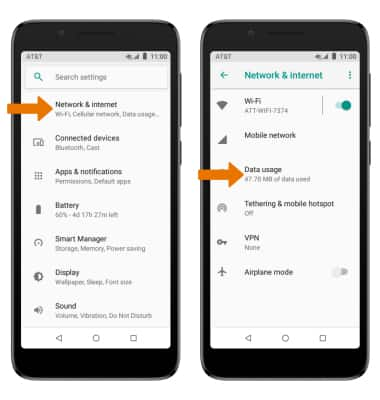
- To view Data usage by App, scroll to and select Cellular data usage. Select the desired app to view the app's data usage.
Note: To restrict apps from using data while running in the background, swipe down from the Notification bar > select the Settings icon > Network & internet > Data usage > Data saver > Data saver switch ON.
- VIEW/SET BILLING CYCLE: From the Data usage screen, scroll to and select Billing cycle > Billing cycle > edit the Billing cycle as desired > select SET.
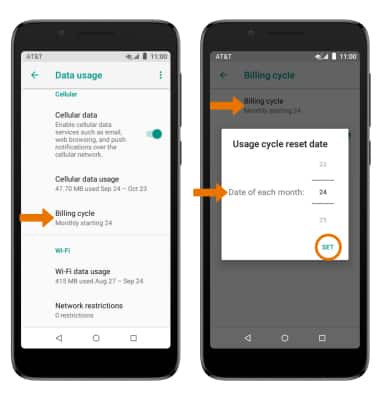
- SET MONTHLY DATA LIMIT: From the Billing Cycle screen, select the Set data limit switch. Select OK.
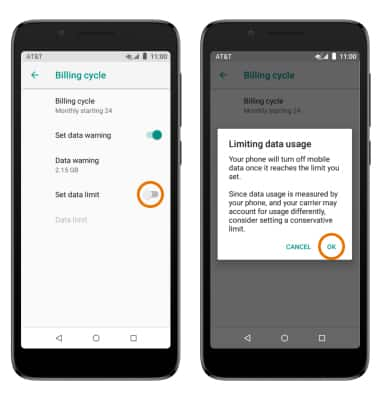
- EDIT MONTHLY DATA LIMIT: Select Data limit. Enter the desired data warning limit, then select SET.
Note: When the mobile data limit is active and has been reached, the mobile data block will remain in effect until mobile data is manually re-enabled on the device, the limit threshold is changed to a higher value, or a new data usage cycle begins. If you set data usage limits on your device, they do not communicate with AT&T systems. You will still receive AT&T system generated notifications as you approach your data limits.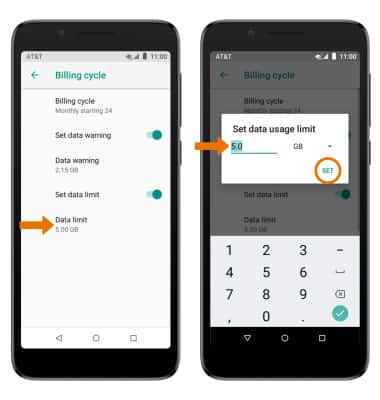
- SET DATA USAGE WARNING: From the Billing Cycle screen, ensure the Set data warning switch is on then select Data warning. Set the desired date usage warning, then select SET.
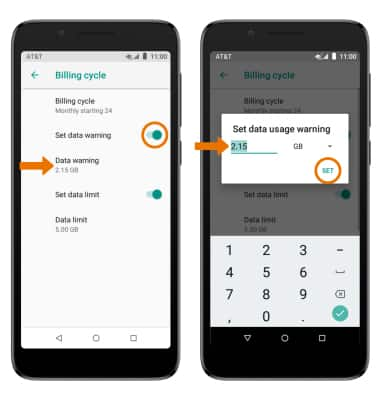
View & Manage Data
Alcatel idealXtra (5059R)
View & Manage Data
Access Usage Manager to view data usage, see the apps using the most data, and set data limits.
INSTRUCTIONS & INFO
