- COMPOSE A MESSAGE: From the Messaging app, select the Add icon. Enter the desired contact and message.
Note: To access the Messaging app, from the home screen select the Messaging app. To add additional recipients and create a Group Message, select the Contacts icon > desired contacts. To remove recipients, select the contact, and then select the X key.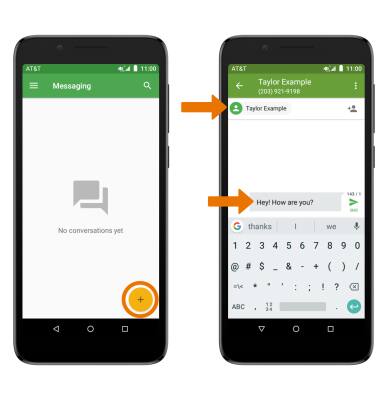
- ADD AN ATTACHMENT: Select the Attach icon, then follow the on-screen prompts to navigate to and attach the desired file. When finished, select the Send icon.
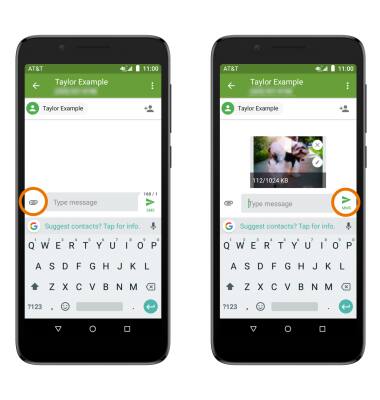
- When a new message is received, the New Message icon will display in the Notification bar.
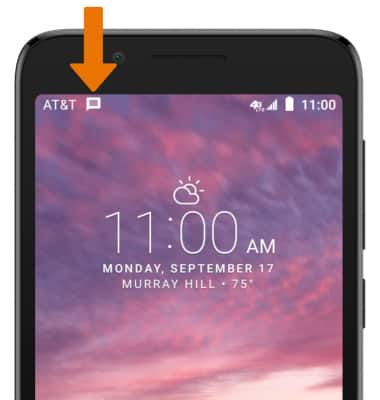
- VIEW & RESPOND TO A MESSAGE: From the Messaging inbox, select the desired message thread. Enter the desired response, then select the Send icon.
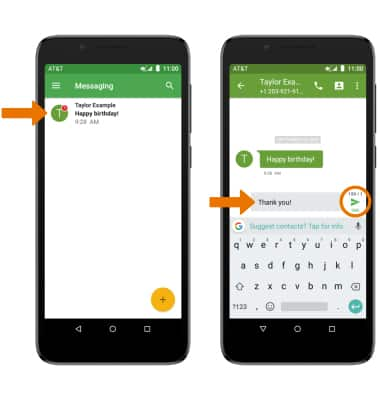
- VIEW MESSAGE OPTIONS: From the desired message thread, select and hold the desired message or attachment. To save an attachment, select the Save icon. To forward a message or attachment, select the Forward icon. To delete a message or attachment, select the Delete icon.
Note: To view the saved attachment, from the home screen select the Gallery app > Albums tab > Download.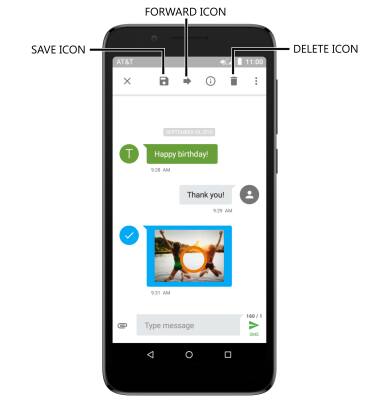
- DELETE A MESSAGE THREAD: Select and hold the desired message thread, then select the Delete icon. Select DELETE to confirm.
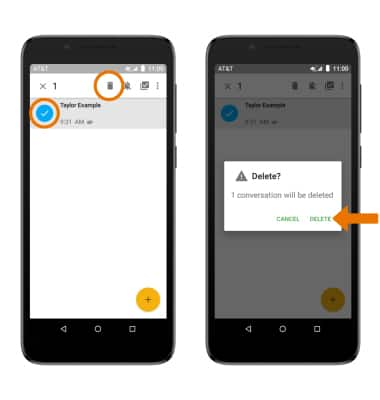
- RESTORE DEFAULT SETTINGS: From Messaging Settings, select the Menu icon > Restore default settings.

Send & Receive Messages
Alcatel idealXtra (5059R)
Send & Receive Messages
Create and respond to text (SMS), or picture (MMS) messages, add, save, and view received attachments and more.
INSTRUCTIONS & INFO
