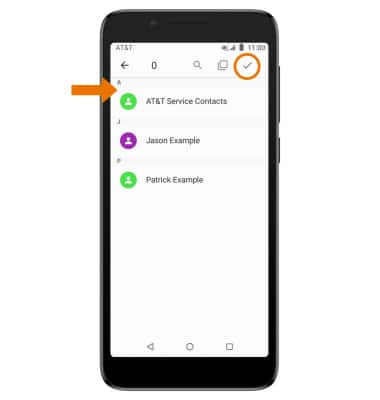From the device home screen, swipe left then select the Contacts app to access your contacts.
Contacts
Alcatel idealXtra (5059R)
Contacts
Add, view, delete, and customize contacts by adding a picture or ringtone.

0:00
INSTRUCTIONS & INFO
- CREATE CONTACT: Select the Add icon.
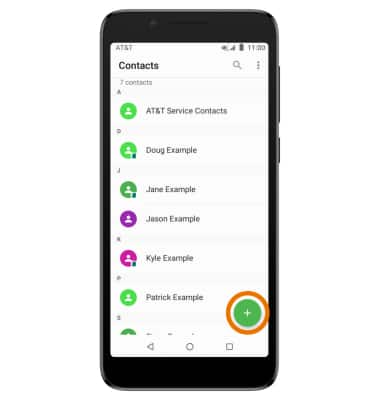
- Enter the desired contact information in the corresponding fields, then select the checkmark icon.
Note: To add a photo, select the Photo icon then follow the prompts.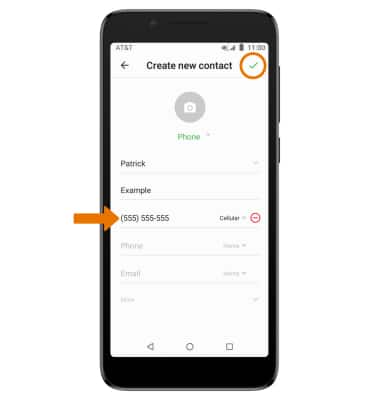
- ADD RINGTONE: From the desired contact's Edit screen, select the Menu icon > Set ringtone > desired ringtone > OK.
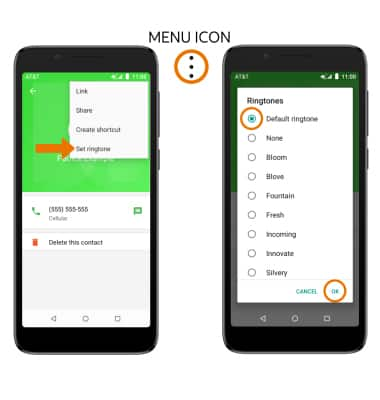
- ADD OR REMOVE A CONTACT FROM FAVORITES: Select the Favorites icon.
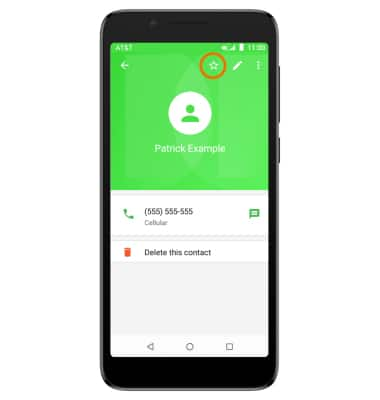
- EDIT/DELETE A CONTACT: From the desired contact, select the desired icon.
Note: After selecting the Delete icon, you will be prompted to select DELETE again to confirm.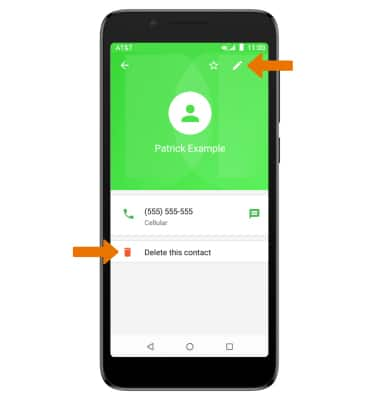
- DELETE MULTIPLE CONTACTS: Select and hold the desired contact/s, then select the Delete icon.
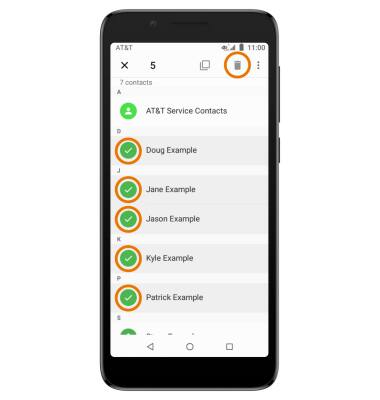
- BACK UP CONTACTS: From the Contacts list, select the Menu icon > Settings > Import/Export.
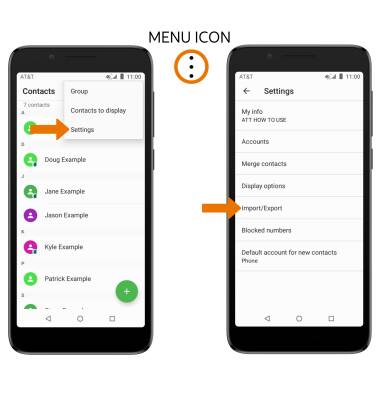
- Select Phone, then select NEXT. Select the desired backup location, then select NEXT.
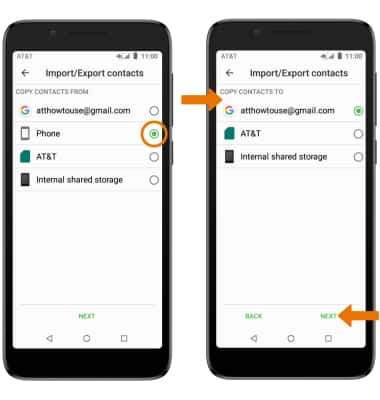
- Select the desired contacts, then select the Checkmark icon.