- CHANGE VIEW MODE: From the Calendar app, select the Menu icon then select the desired option.
Note: To access the Calendar, from the home screen swipe up to access the App tray, and then select the Calendar app. For this demonstration, Month was selected.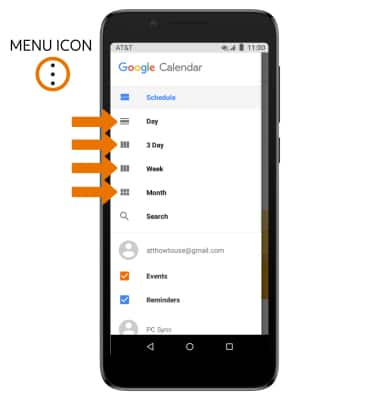
- CREATE AN EVENT: From the Calendar, select the Add icon. Edit the desired information, then select SAVE.
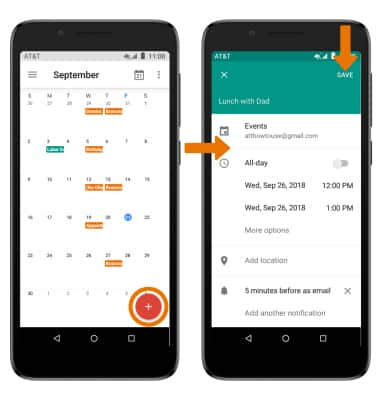
- When there is an upcoming event, the Calendar icon will be displayed in the Notification bar.
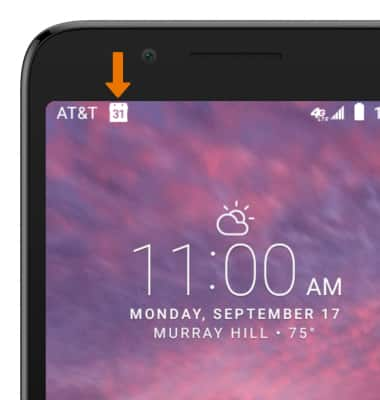
- VIEW EVENT INFORMATION: From the Calendar, select the desired date then select the desired event.
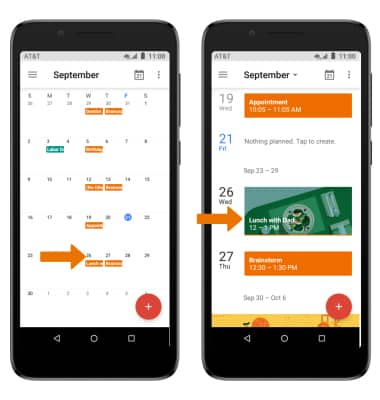
- EDIT AN EVENT: From the desired event, select the Edit icon. Edit the desired information, then select SAVE.
Note: You will only be allowed to edit events you have created.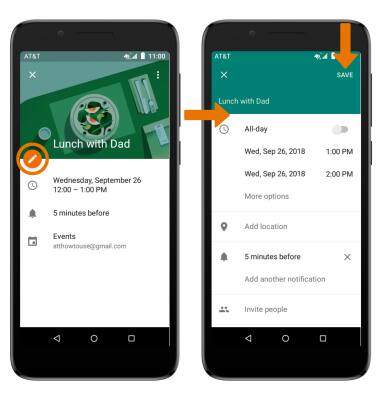
- DELETE AN EVENT: From the desired event, select the Menu icon then select Delete.
Note: You will be prompted to select DELETE to confirm.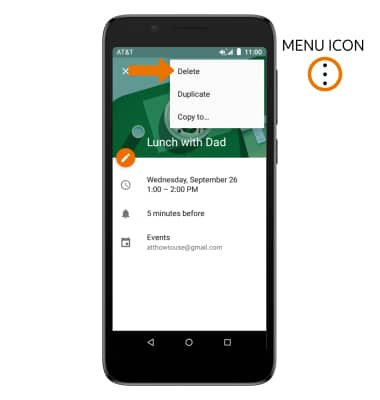
Calendar
Alcatel idealXtra (5059R)
Calendar
Access the calendar and manage events.
INSTRUCTIONS & INFO
