- SET UP & USE: Swipe down from the Notification bar, then select the Settings icon > Network & internet > Tethering & mobile hotspot > Mobile hotspot.
Note: Requires eligible data plan. Mobile hotspot and tethering are not supported on AT&T Unlimited Data Plan.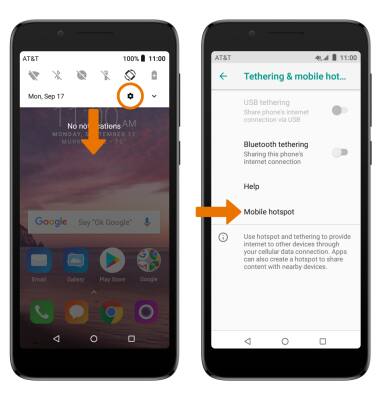
- ACTIVATE MOBILE HOTSPOT: Select the Mobile hotspot switch.
Note: If Wi-Fi is turned on, you will be prompted to turn it off. Select YES.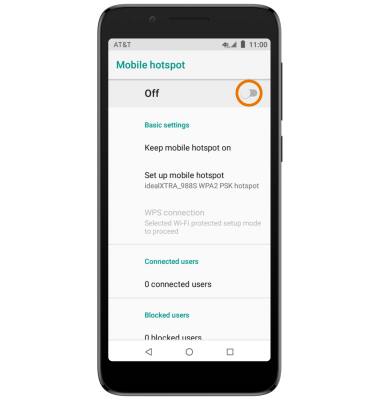
- When Mobile hotspot is on, the Mobile Hotspot icon will display in the Notification bar.
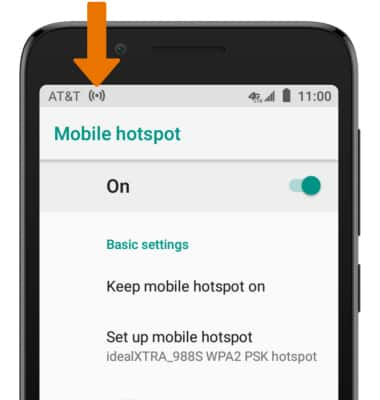
- CONFIGURE MOBILE HOTSPOT: Select Set up mobile hotspot. Edit the Wi-Fi network name, password, and security settings then select SAVE.
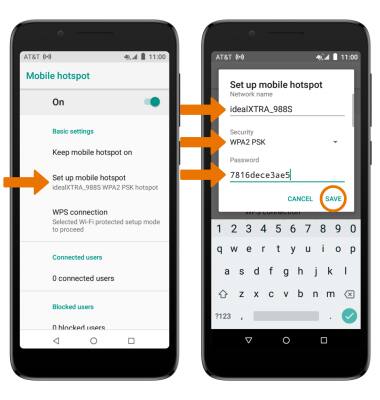
- VIEW CONNECTED DEVICES: Connected devices are listed under Connected users.
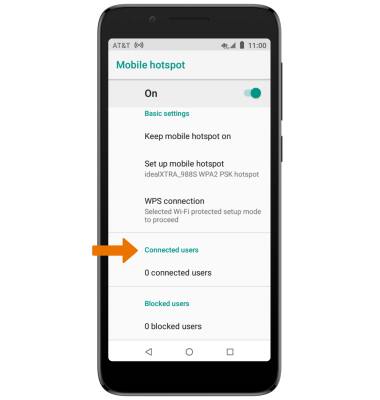
- TURN OFF MOBILE HOTSPOT: From the Mobile hotspot screen, select the Mobile hotspot switch.
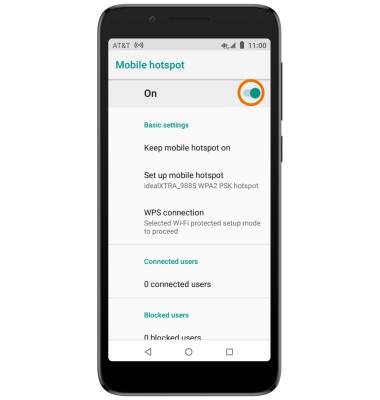
Mobile Hotspot
Alcatel idealXtra (5059R)
Mobile Hotspot
Set up your device as a personal hotspot and share your data connection with Wi-Fi-capable devices.
Wifi & Mobile Hotspot
Set up your device as a personal hotspot and share your data connection with Wi-Fi-capable devices.
Wifi & Mobile Hotspot
2:13
INSTRUCTIONS & INFO
