- ACCESS NOTIFICATIONS & QUICK SETTINGS: Swipe down from the Notification bar to access Quick Settings and Notifications.
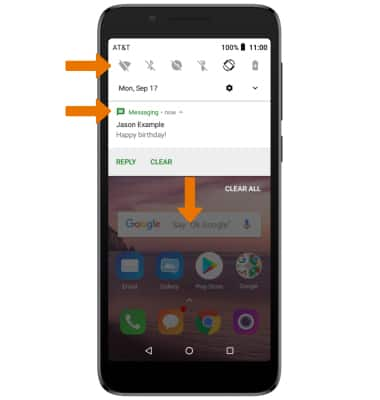
- ACCESS EXPANDED QUICK SETTINGS: Swipe down from the Notification bar with two fingers.
Note: Alternately, you can swipe down from the Notification bar twice.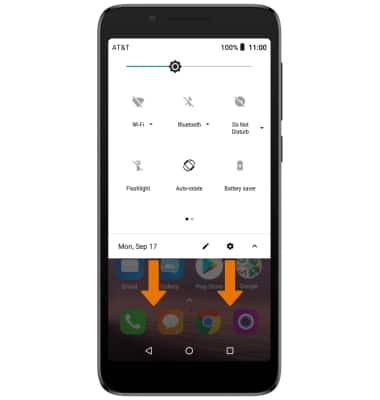
- EDIT QUICK SETTINGS MENU: Select the Edit icon at the bottom of the Quick Settings screen. To change the order of your Quick Settings menu, select and drag the desired icon to the desired location.

- MOVE AN APP OR WIDGET: Select and drag the desired app or widget to the desired location.

- ZOOM IN OR OUT: With two fingers on the screen, move fingers apart to zoom in and pinch fingers together to zoom out while viewing photos and web pages or while taking photos.
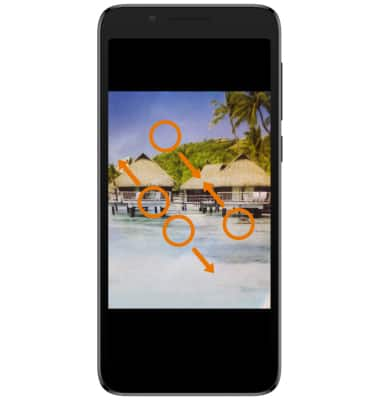
- JUMP TO CAMERA: Press the Power/Lock button twice.
Note: To enable Jump to camera, swipe down from the Notification bar, then select the Settings icon > scroll to and select System > select Gestures > Jump to camera > Jump to camera switch.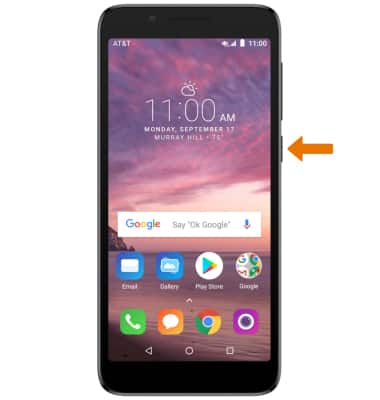
Gestures & Motions
Alcatel idealXtra (5059R)
Gestures & Motions
Control your device with specific hand movements to access Notifications and Quick Settings, wake your screen, use various features.

0:00
INSTRUCTIONS & INFO
