- Use your AT&T device as a mobile Wi-Fi hotspot to share your data connection with Wi-Fi-capable devices such as: other smartphones, tablets, netbooks, MP3 players, and more.
Note: Eligible data plan required, learn more.
- From the home screen, swipe down from the Notification bar.

- Tap the Settings icon.

- Under Networks, tap Tethering & networks.
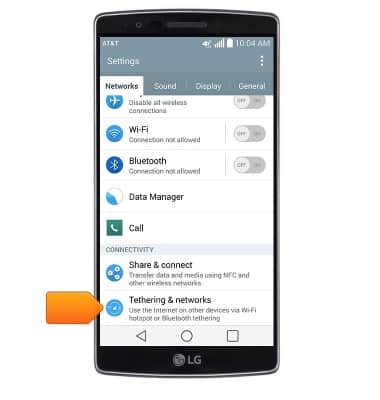
- Tap Mobile Hotspot.
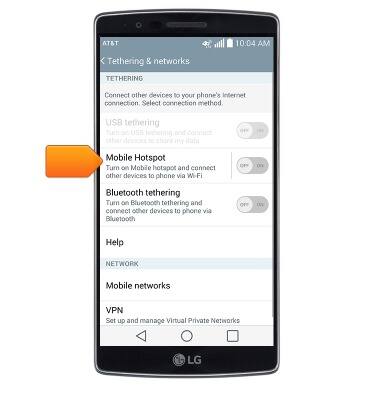
- Tap Set up Mobile Hotspot to set up the Mobile Hotspot.
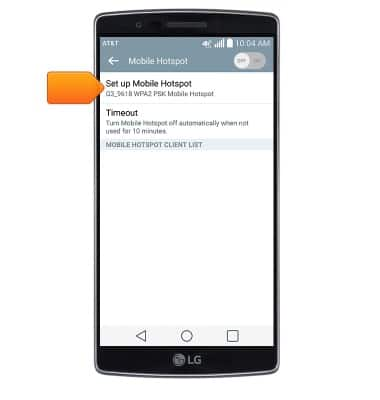
- Enter a hotspot name, then tap Done.
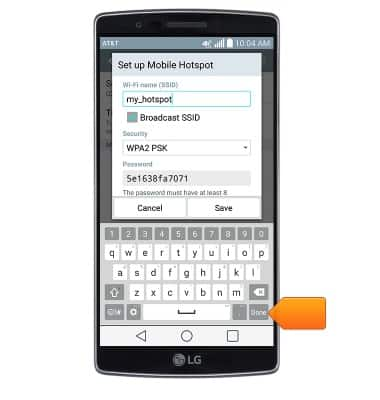
- Change the password if desired, then tap Save.
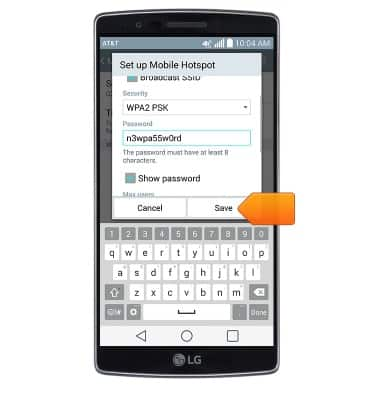
- Tap the OFF/ON switch to enable or disable the Mobile Hotspot.
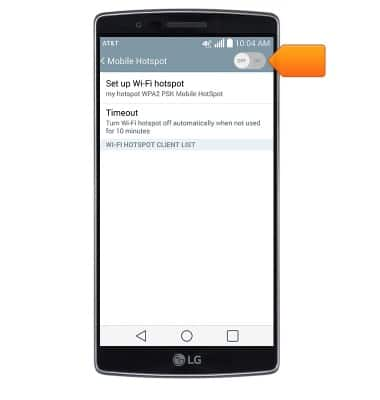
- Tap the Enable.
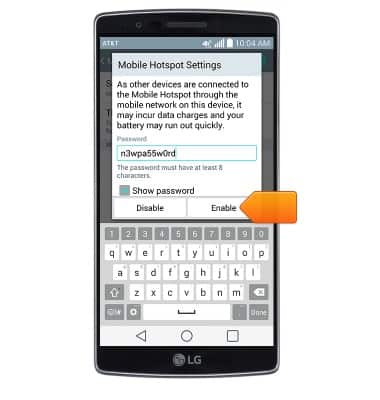
- When Mobile Hotspot is active, an icon will appear in the notification bar.
Note: The number of devices connected to the mobile hotspot will be displayed on the icon.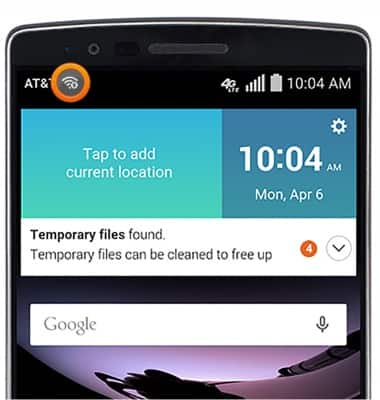
Mobile hotspot
Alcatel SMARTFLIP (4052R)
Mobile hotspot
How to set up your device as a mobile hotspot to share your data connection with Wi-Fi-capable devices.
INSTRUCTIONS & INFO
