- From the home screen, tap BlackBerry Hub.

- Tap the Right menu icon.
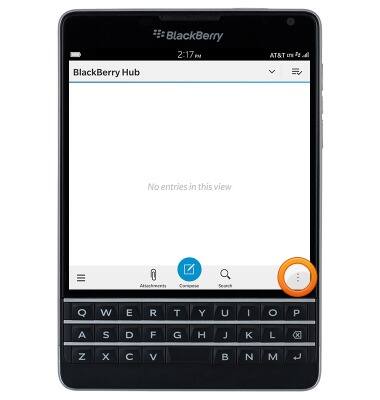
- Tap Settings.
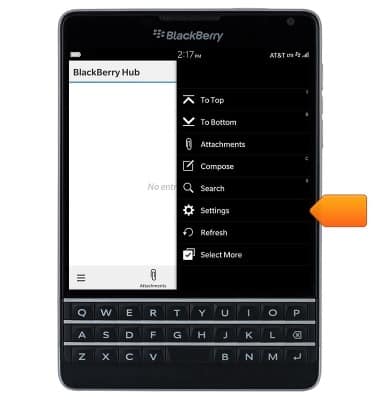
- To edit display and notification settings, tap Display and Actions.
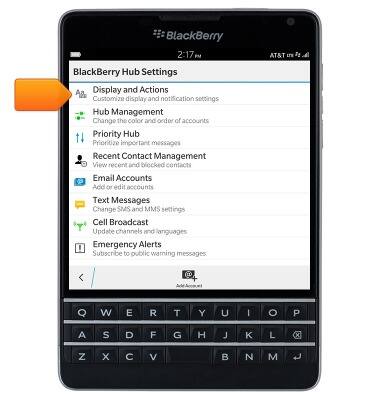
- Tap the Display Style drop-down to choose the message display style.

- Edit additional display options as desired.
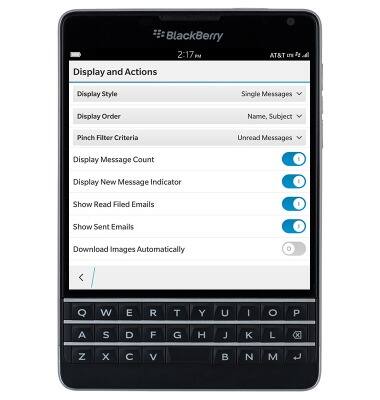
- To edit notification settings, scroll to then tap Instant Preview Settings.
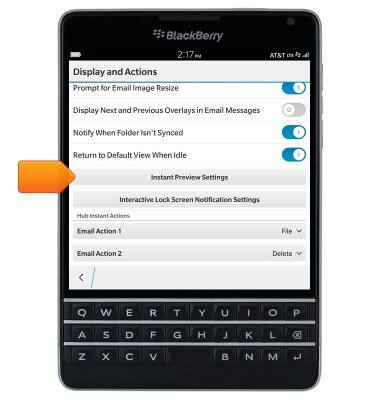
- Tap the desired profile.
Note: For this demonstration, tap 'Normal'.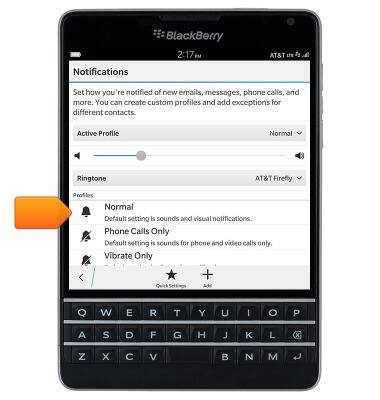
- Tap Customize App Notifications.
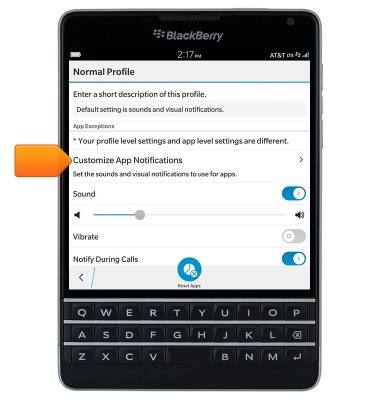
- Tap Text Messages.
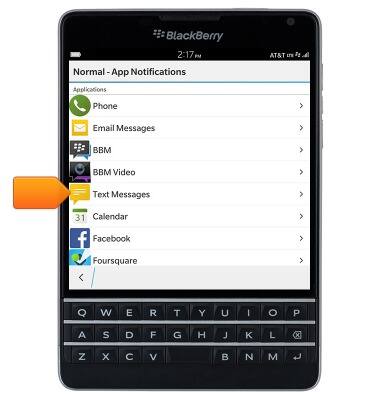
- Edit notification settings as desired.
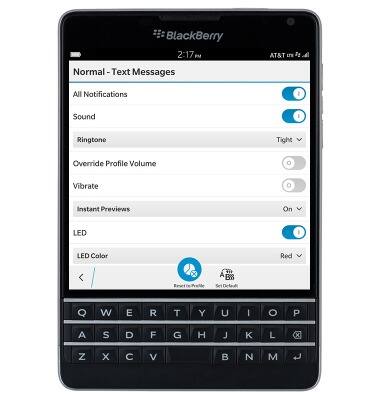
- To restore Messaging notification settings to the selected profile's master settings, tap Reset to Profile.
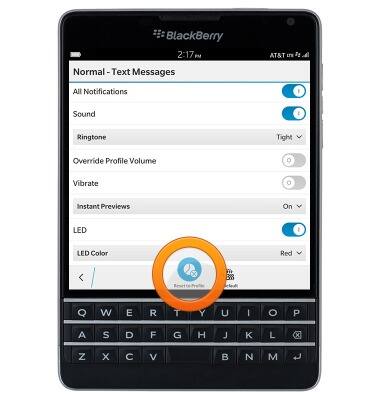
- To edit Lock screen notifications, return to the 'Notifications' page, then scroll to and tap Lock Screen Settings.
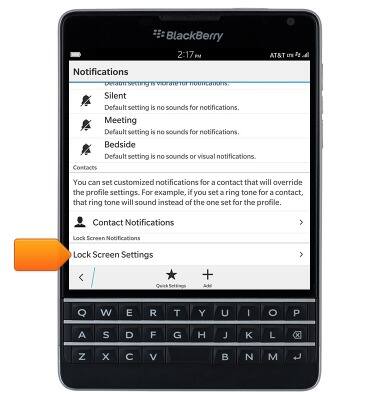
- Tap the Lock Screen Notifications switch to toggle Lock screen notifications on/off.
Note: Changes made on this screen apply to all BlackBerry Hub services.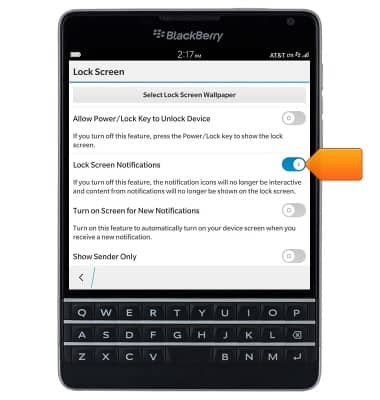
- To access Emergency alert settings, return to the 'BlackBerry Hub Settings' page, then tap Emergency Alerts.
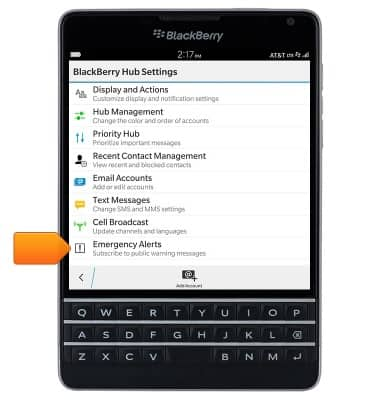
- Tap Text Messages to access additional Messaging settings.
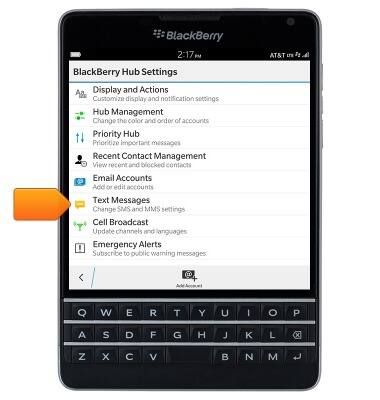
Messaging settings
BlackBerry Passport (SQW100-3)
Messaging settings
Set text (SMS) and picture (MMS) message alerts, limits, display options and more.
INSTRUCTIONS & INFO
